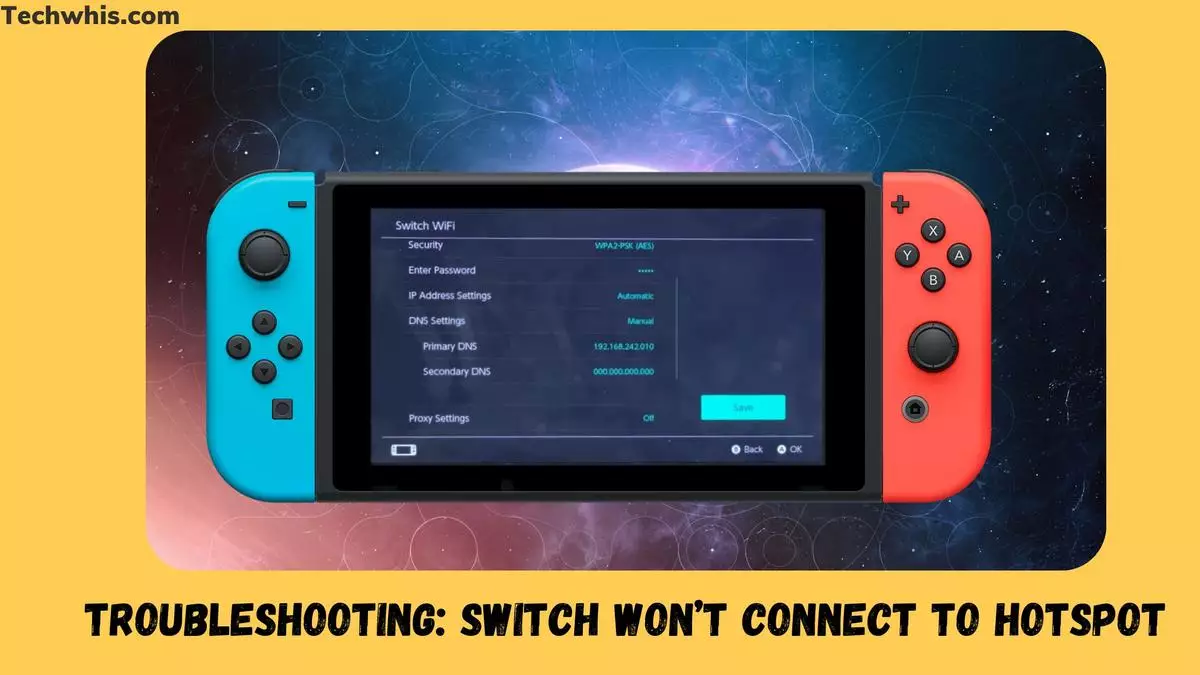Having trouble connecting your Nintendo Switch to a hotspot? You’re not alone. Many Switch users have experienced issues when trying to connect to a hotspot, whether it’s on their phone or another device. Fortunately, there are several troubleshooting steps you can take to get your Switch connected and back to gaming.
First, it’s important to understand that there are several reasons why your Switch may not be connecting to a hotspot. It could be due to issues with your hotspot settings, problems with your Switch’s Wi-Fi hardware, or other factors. By following a few simple steps, you can narrow down the cause of the problem and find a solution that works for you.
In this article, we’ll explore some of the most common issues Switch users face when trying to connect to a hotspot, as well as some troubleshooting steps you can take to fix the problem. We’ll also answer some frequently asked questions about Switch hotspot connections. So, if you’re having trouble getting your Switch connected, read on for some helpful tips and tricks.
TL;DR
- Troubleshoot your Switch hotspot connection issues by checking your hotspot settings, resetting your Switch’s network settings, and more.
- Make sure your hotspot is set up correctly and that your Switch is within range of the hotspot.
- If all else fails, try contacting Nintendo support for further assistance.
Table of Contents
Troubleshooting Switch Hotspot Connection Issues
If you are having trouble connecting your Nintendo Switch to a hotspot, there are a few troubleshooting steps you can take to fix the issue.
Restart Your Devices
The first step in troubleshooting any connection issue is to restart your devices. Turn off your Nintendo Switch and the device you are using as a hotspot, then turn them back on. This will refresh the network connection and may resolve the issue.
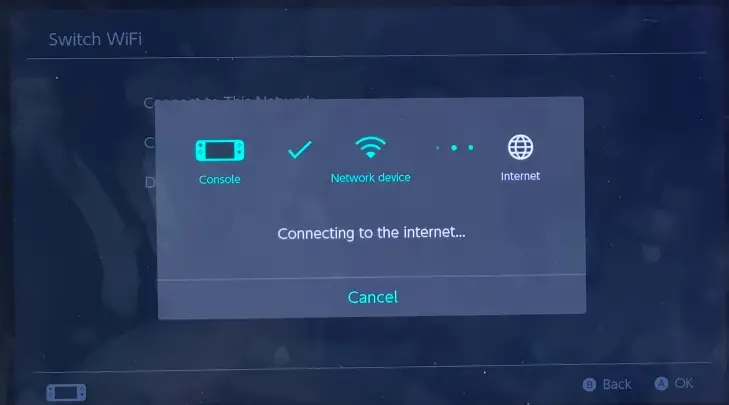
Check Your Network Settings
Make sure your hotspot is set up correctly and that your Nintendo Switch is connected to the correct network. Check your network settings to ensure that you are using the correct password, SSID, and security type (WEP, WPA-PSK(AES), or WPA2-PSK(AES)). If you are still having trouble, try resetting your network settings and reconnecting to the network.
Power Cycle Your Router
If you are using a wireless network as your hotspot, power cycle your router to reset the connection. Unplug the router from the power source, wait a few seconds, and then plug it back in. This will reset the wireless signal and may resolve any interference or bugs causing the issue.
Remember to check for any metal objects or electronic devices that may be interfering with the wireless signal. You can also try disabling any firewalls or DMZ settings that may be blocking the connection. If you are still having trouble, contact your ISP or network administrator for further assistance.
By following these troubleshooting steps, you can fix most hotspot connection issues and get back to playing your favorite online games on your Nintendo Switch.
Checking Your Hotspot Settings
If your Nintendo Switch is not connecting to your phone’s hotspot, then there might be an issue with your hotspot settings. Here are some steps to check your hotspot settings:
Ensure Your Hotspot is Turned On
First, make sure your hotspot is turned on. Go to your phone’s settings and select “Personal Hotspot” or “Tethering & portable hotspot.” Make sure the toggle switch is turned on.
Check Your Security Settings
Next, check your security settings. Make sure your hotspot is using WPA2-PSK (AES) encryption. This is the most secure option and will prevent unauthorized access to your hotspot. You can change your security settings in your phone’s hotspot settings.
Check Your Wireless Network Name and Password
Make sure your Nintendo Switch is connecting to the correct wireless network name and password. Check that the network name and password are correct in your phone’s hotspot settings and input them correctly on your Nintendo Switch.
By following these steps, you can ensure that your hotspot settings are correct and your Nintendo Switch should be able to connect to your phone’s hotspot without any issues.
Other Possible Solutions
If you’re still having trouble connecting your Nintendo Switch to your phone’s hotspot, there are a few other things you can try.
Check for Interference from Other Electronic Devices
Other electronic devices can sometimes interfere with your wireless signal, making it harder for your Switch to connect. Try moving your Switch closer to your phone, or turning off other devices in the area to see if that helps.
Try a Factory Reset
If you’ve tried everything else and your Switch still won’t connect to your phone’s hotspot, you can try performing a factory reset. This will erase all of your saved data, so make sure you back up anything important before you begin.
Contact Your ISP or Network Administrator
If none of the above solutions work, it’s possible that the problem is with your ISP or network administrator. Contact them to see if there are any known issues with your network that might be preventing your Switch from connecting. They may be able to offer additional troubleshooting steps or advice.
Frequently Asked Questions
How to connect Nintendo Switch to a hotspot?
To connect your Nintendo Switch to a hotspot, go to the “Settings” menu, select “Internet,” and then “Internet Settings.” Choose the hotspot you want to connect to, enter the password, and you should be good to go.
Why won’t my Switch connect to a hotspot?
There could be several reasons why your Switch won’t connect to a hotspot. It could be due to a weak or unstable signal, incorrect password, or network compatibility issues.
What to do if Switch won’t connect to iPhone hotspot?
If your Switch won’t connect to an iPhone hotspot, make sure that your iPhone has the latest software update and that the hotspot is turned on. Try resetting your network settings or restarting both devices.
Can’t connect Switch to Android hotspot, what to do?
If you can’t connect your Switch to an Android hotspot, make sure that you have the latest software updates and that the hotspot is turned on. Try resetting your network settings or restarting both devices.
Switch won’t connect to WiFi, but other devices will. How to fix?
If your Switch won’t connect to WiFi, try moving closer to the router, resetting your network settings, or restarting both devices. You can also try changing your router’s security settings or updating its firmware.
Registration required to use Nintendo Switch network hotspot, what to do?
To use the Nintendo Switch network hotspot, you need to register your device with the network. Follow the on-screen instructions to complete the registration process.