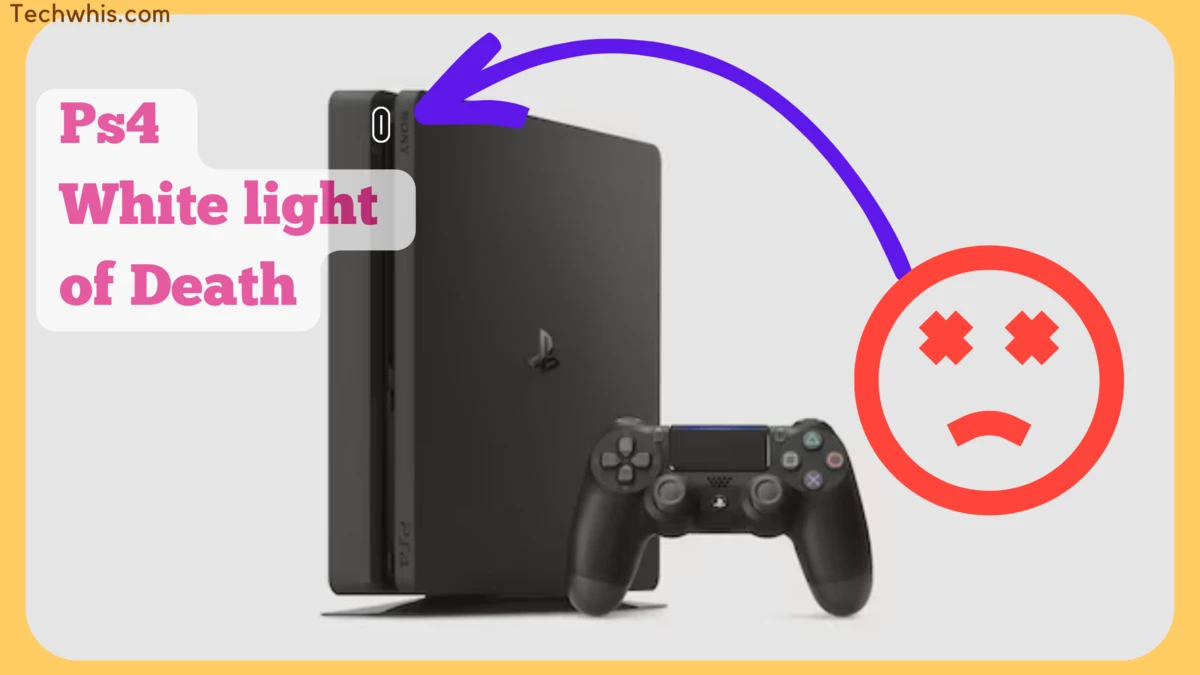Understanding the PS4 White Light of Death
The PS4 white light of death is a common issue that many PS4 users face. When the PS4 is turned on, it shows a white light but does not display anything on the TV. This issue is also known as WLOD.
There are several reasons why the PS4 white light of death occurs. One of the most common reasons is a hard drive failure. If the hard drive is corrupted, damaged, or has bad sectors, it can cause the PS4 to show the white light of death. Another reason is firmware corruption. If the firmware is outdated or corrupted, the PS4 may not start up properly.
Power supply issues can also cause the PS4 white light of death. If the power supply unit is faulty or damaged, it may not provide enough power to the PS4, causing it to malfunction. Overheating is another common cause of the PS4 white light of death. If the PS4 is not properly ventilated and gets too hot, it can cause the console to shut down or show the white light of death.
To fix the PS4 white light of death, there are several things that users can do. But first, we have to diagnose the console and double-check the issues.
Table of Contents
Symptoms of the PS4 White Light of Death
The PS4 White Light of Death (WLOD) is a common issue that can occur when playing games or using the console. The white light is an indication that the console has encountered a serious error and is unable to start up properly. Here are some of the symptoms that you may experience when your PS4 encounters the WLOD:
White Light on the Console
The most common symptom of the PS4 White Light of Death is a white light that appears on the console. This light will typically blink a few times before remaining solid. Once the light becomes solid, the console will not start up properly, and you will be unable to play games or use the system.
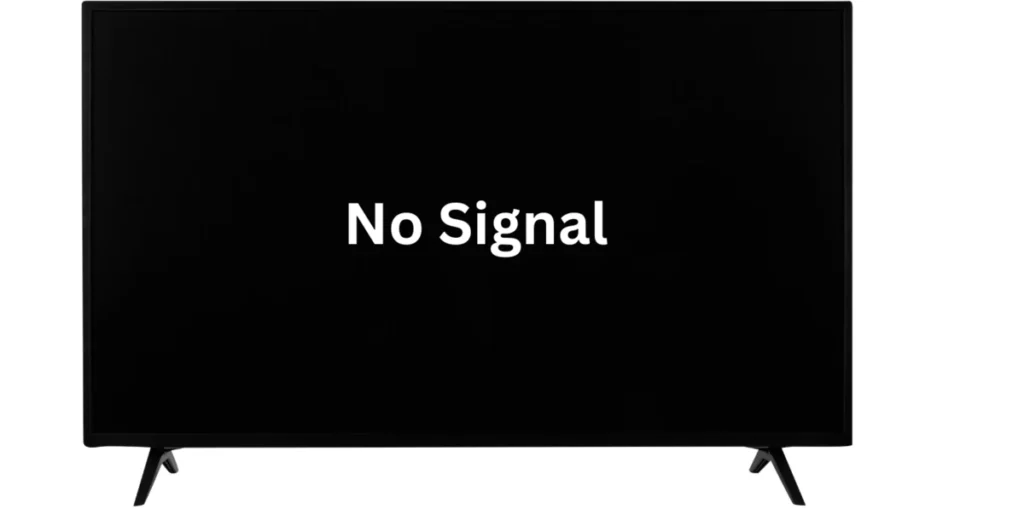
No Display on the TV
Another symptom of the PS4 White Light of Death is that the console will not display anything on the TV. Even if the console appears to be on, the TV screen will remain black, and you will not be able to access any of the PS4’s features.
Loud Fan Noise
When the PS4 encounters the WLOD, the console’s fan may start to make loud noises. This is because the console is working harder than normal to try and start up properly. If you hear loud fan noises coming from your PS4, it may be a sign that the console has encountered the WLOD.
Error Message
In some cases, the PS4 may display an error message on the screen when the WLOD occurs. This message will typically indicate that the console has encountered a serious error and is unable to start up properly. If you see an error message on your PS4, it may be a sign that the console has encountered the WLOD.
Overall, the PS4 White Light of Death is a serious issue that can prevent you from using your console. If you experience any of these symptoms, it is important to take action to fix the issue as soon as possible.
How to Diagnose the PS4 White Light of Death
When the PS4 White Light of Death (WLOD) appears, it can be frustrating and confusing. However, diagnosing the problem can help you find the right solution. Here are some steps to follow:
- Check the connections: Ensure that all cables are securely connected to the console and TV. Check for any loose or damaged cables that may cause the white light to appear.
- Check the TV: Make sure that the TV is turned on and set to the correct input. Check if the HDMI cable is properly connected to the TV.
- Check for hardware issues: If the above steps do not work, there may be a hardware issue with the PS4. Check for any visible damage to the console, such as cracks or dents. Also, check if the fan is working properly. Overheating can cause the white light to appear.
- Enter safe mode: If the console is not responding, try entering safe mode. To enter safe mode, turn off the console and hold the power button for seven seconds. Release the button after hearing two beeps. From there, you can try to troubleshoot the problem.
- Reinstall the system software: If safe mode does not work, try reinstalling the system software. You can download the latest version of the software from the official PlayStation website.
- Contact customer support: If the above steps do not work, it may be time to contact customer support. They can help diagnose the problem and provide a solution.
By following these steps, you can diagnose the PS4 White Light of Death and find the right solution.
Preventive Measures Against the PS4 White Light of Death
While it is true that the PS4 white light of death can be fixed, prevention is always better than cure. Here are some preventive measures that can be taken to avoid encountering this issue:
1. Proper Ventilation
One of the most common causes of the PS4 white light of death is overheating. To prevent this, make sure that the PS4 is placed in a well-ventilated area. Do not place it in an enclosed space or near other heat-generating devices. It is also advisable to clean the PS4’s vents regularly to ensure proper airflow.
2. Regular Maintenance
Performing regular maintenance on the PS4 can also help prevent the white light of death. This includes cleaning the PS4’s exterior and interior, as well as keeping the system up-to-date with the latest firmware updates. It is also recommended to use a surge protector to protect the PS4 from power surges.
3. Proper Handling
Proper handling of the PS4 can also help prevent the white light of death. Avoid moving the PS4 while it is in use or placing it on an uneven surface. It is also important to handle the PS4’s cables with care, as damaged cables can cause the white light of death.
4. Using Quality Accessories
Using quality accessories can also help prevent the white light of death. This includes using high-quality HDMI cables and controllers. It is also important to use accessories that are compatible with the PS4 to avoid any compatibility issues.
By following these preventive measures, users can avoid encountering the PS4 white light of death. While it may not completely eliminate the possibility of encountering the issue, it can significantly reduce the risk.
Step-by-Step Guide to Fix the PS4 White Light of Death
Experiencing the PS4 white light of death can be frustrating, but rest assured that there are several ways to fix it. Here is a step-by-step guide to help you get your PS4 up and running again:
- Reboot the console: The first thing to try is to reboot the console. Simply hold down the power button for 10 seconds until the console turns off. Wait a few seconds before turning it back on again.
- Check the connections: Ensure that all cables and connections are properly plugged in and not loose. This includes the HDMI cable, power cable, and any other cables connected to the console.
- Look for hardware issues: Check the console for any visible signs of damage or hardware issues. This could include a damaged HDMI port, faulty power supply, or other hardware issues. If you notice any damage, it may be necessary to replace the damaged component.
- Reset the console: If the above steps do not work, try resetting the console to its default settings. To do this, go to Settings > Initialization > Initialize PS4 > Full. This will erase all data on the console, so be sure to back up any important data before proceeding.
- Reinstall controller drivers: If the PS4 white light of death is caused by a controller issue, try reinstalling the controller drivers. To do this, connect the controller to the console via USB cable and go to Settings > Devices > Bluetooth Devices. Select the controller and choose “Forget Device”, then disconnect the controller and restart the console. Reconnect the controller and follow the on-screen prompts to reinstall the drivers.
- Reset the controller: If reinstalling the drivers doesn’t work, try resetting the controller. Use a paperclip or similar object to press the reset button on the back of the controller. Then, connect the controller to the console via USB cable and turn on the console.
- Enter safe mode: If all else fails, try entering safe mode to troubleshoot the issue. To do this, turn off the console and hold down the power button for 7 seconds until you hear two beeps. Then, connect the controller to the console via USB cable and select “Safe Mode” from the menu. Follow the on-screen prompts to troubleshoot the issue.
By following these steps, you should be able to fix the PS4 white light of death and get your console up and running again. If none of these steps work, it may be necessary to seek professional repair services or replace the console altogether.
Costs Associated with Fixing the PS4 White Light of Death
Fixing the PS4 White Light of Death can be expensive, depending on the underlying cause of the problem. The cost of repair can range from a few dollars to a few hundred dollars, and in some cases, it may be more cost-effective to replace the console altogether.

DIY Repairs
For those who are handy with electronics, there are some DIY repairs that can be attempted to fix the PS4 White Light of Death. These repairs include replacing the hard drive, power supply, or HDMI port. The cost of these repairs can vary depending on the parts needed but typically range from $20 to $100.
Professional Repairs
If the DIY repairs do not fix the issue, it may be necessary to seek professional repair services. The cost of professional repairs can vary depending on the cause of the problem and the repair shop. In general, the cost of professional repairs can range from $100 to $300 or more.
Replacement
In some cases, it may be more cost-effective to replace the console rather than repair it. The cost of a new PS4 can range from $300 to 400, depending on the model and any bundled games or accessories.
It is important to note that the cost of repair or replacement may not be covered by the PS4 warranty if the console is out of warranty or if the damage is caused by user error. It is recommended to contact Sony support to determine if the console is covered under warranty before attempting any repairs or replacements.
Understanding Sony’s Warranty for the PS4 White Light of Death
Sony Interactive Entertainment LLC offers a one-year warranty for the PS4 hardware, which includes components contained in the retail box with this hardware. The warranty covers defects in material and workmanship for a period of one year from the original date of purchase.
If a PS4 experiences the white light of death within the first year of purchase, the owner can contact Sony support for assistance. Sony support may offer repair services or a replacement console depending on the severity of the issue.
It is important to note that the warranty does not cover damages caused by accidents, misuse, abuse, or unauthorized modification. Additionally, the warranty does not cover software issues or problems caused by third-party accessories.
If the PS4 is out of warranty, the owner may still be able to get it repaired by Sony support for a fee. Alternatively, the owner can seek out third-party repair services. However, it is important to note that using third-party repair services may void the warranty and can potentially cause further damage to the console.
Frequently Asked Questions
How do you fix a PS4 with a solid white light but no picture?
When a PS4 has a solid white light but no picture, it is referred to as the “white light of death.” This issue is usually caused by a hardware problem, such as a faulty hard drive or power supply. One possible solution is to try booting the PS4 in safe mode and rebuilding the database. To do this, turn off the PS4 completely, then press and hold the power button until you hear two beeps. From there, select “Rebuild Database” and follow the on-screen instructions. If this doesn’t work, it may be necessary to replace the hard drive or power supply.
Why is my PS4 Pro showing a white light with no signal?
If a PS4 Pro is showing a white light with no signal, it may be due to a problem with the HDMI cable or port. Try using a different HDMI cable or plugging the cable into a different port. If this doesn’t work, try booting the PS4 Pro in safe mode and selecting “Change Resolution.” From there, select a lower resolution and see if the signal appears. If none of these solutions work, it may be necessary to send the PS4 Pro in for repairs.