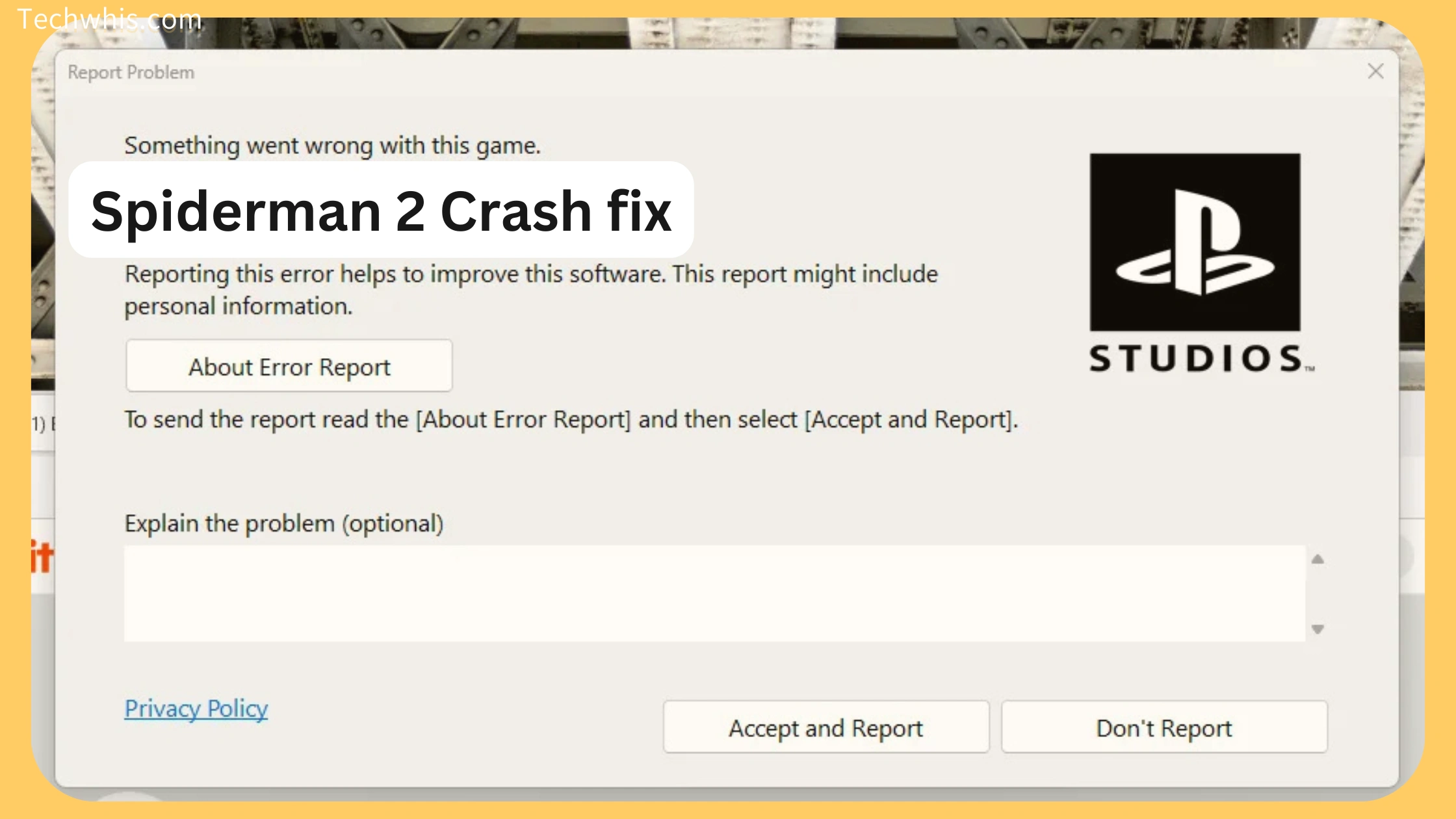Easy Solutions to Get Back in Action
Nothing’s more annoying than your game crashing right when you’re swinging through NYC as Spider-Man. If you’ve been dealing with sudden crashes or game issues while playing Spider-Man 2 on PC, relax—I got you covered. This guide will walk you through the most effective crash fixes, including one nifty trick that involves deleting a few pesky files.
Why Is Spider-Man 2 Crashing on PC?
Before diving into fixes, here are some common reasons for the crashes:
- Outdated Graphics Drivers: Old drivers can’t handle newer games properly.
- Corrupted Game Files: Missing or damaged game files will throw everything off.
- Background Apps Eating Up Resources: Running Chrome or Discord? Close them.
- Overclocking Issues: Sometimes pushing your hardware too hard backfires.
- DirectX or Visual C++ Problems: Missing components can mess with game stability.
- Trash Files (Cache/Data Corruption): Some junk files might be crashing your game.
Proven Fixes to Solve Spider-Man 2 Crashes on PC
1. Check the System Requirements
First, make sure your rig meets the game’s minimum requirements:
- OS: Windows 10/11 (64-bit)
- Processor: Intel Core i5-4670 or AMD Ryzen 5 1500X
- RAM: 16 GB
- Graphics Card: NVIDIA GTX 1060 (6GB) or AMD Radeon RX 580
- Storage: 100 GB free
If your PC doesn’t meet these specs, you may need an upgrade.
2. Update Graphics Drivers
Running on outdated drivers? That’s your first red flag. Update them like this:
- NVIDIA Users: Download the latest drivers via GeForce Experience.
- AMD Users: Get the latest updates from AMD Software.
Restart your PC after updating to lock in the changes.
3. Verify Game Files
If files are corrupted or missing, crashes are inevitable. Here’s what you do:
- Open Steam or Epic Games Launcher.
- Find Spider-Man 2 in your library, right-click, and choose Properties.
- Head to Local Files and hit Verify Integrity of Game Files.
This process will automatically repair broken files.
4. Lower In-Game Graphics Settings
If your PC is sweating, it’ll crash. Tone down those settings:
- Set Graphics Quality to Medium or Low.
- Turn off Ray Tracing if it’s on.
- Lower the resolution or use DLSS.
- Enable V-Sync to stabilize frame rates.
5. Close Background Apps
Chrome, Discord, or any other heavy apps hog resources. Close ’em:
- Hit Ctrl + Shift + Esc to open the Task Manager.
- End unnecessary tasks.
This frees up resources for the game.
6. Install DirectX and Visual C++ Redistributables
Spider-Man 2 needs the latest DirectX and Visual C++ components.
- Download the latest DirectX Runtime.
- Install the Visual C++ Redistributables.
7. Disable Overclocking
Overclocking might give better performance, but it’s often unstable. Go back to default settings using BIOS or software like MSI Afterburner.
8. Run as Administrator
- Right-click the game’s shortcut.
- Select Run as Administrator to grant the necessary permissions.
9. Reinstall the Game
If nothing else works, a fresh install can be your saviour:
- Uninstall Spider-Man 2 from your launcher.
- Reinstall it on a different drive if possible.
10. Move These Unnecessary files to Fix Sudden Crashes
Here’s a quick hack: some junk files in the game folder might cause crashes.
Steps:
- Navigate to the Spider-Man 2 game folder.
- Find and move (or back up) these files:
- dag
- dagstr
- liblipsync_tltb64.dll
- libxess.dll
- NRD.dll
- NRl.dll
- nvgnx_dlss.dll
- nvgnx_dlssd.dll
- nvgnx_dlssg.dll
- steam_api64.rne
- more in the screenshot below.
- Launch the game again and see if it runs smoothly.
Reference Screenshot for File Locations
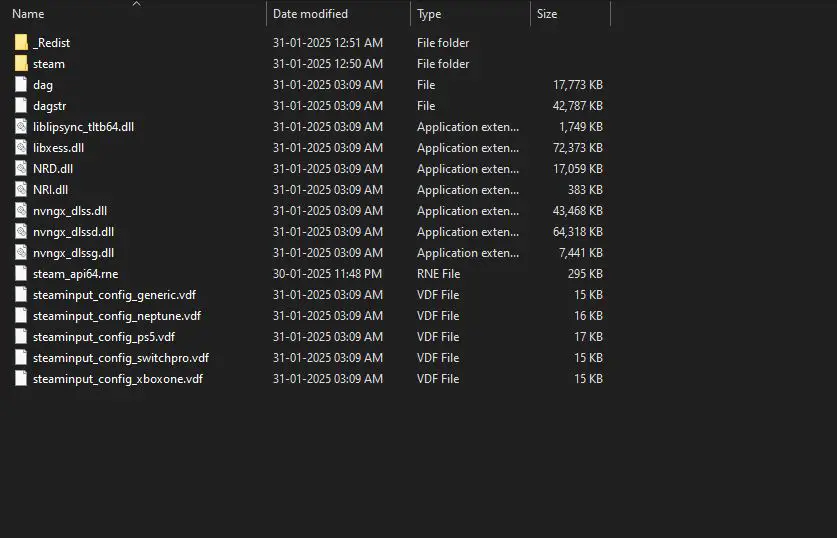
This simple trick has saved plenty of players from random crashes.
Final Words
Spider-Man 2 is an amazing game, and you shouldn’t let crashes ruin your experience. With these fixes, you’re back in control. Whether it’s updating drivers, adjusting settings, or just deleting some trash files, you now know exactly how to keep Spidey swinging without a hitch.
Got a trick that worked for you? Drop it in the comments!
Happy gaming, Spidey fans! 🕷️