Hidden features and tips to help you optimize your Apple Watch, regardless of the model. Learn about gesture controls, quick actions, the Taptic engine, and more. From changing the Honeycomb menu to using the Apple Watch as a key for your car, this post covers a variety of tips and tricks to help you get the most out of your device.
Are you a new Apple Watch user looking to get the most out of your device? Or maybe you’re a long-time user looking for some hidden tips and tricks? Look no further! Here are some Hidden tips and trick apple watch that you might not have known about:
Taptic time:
Did you know you can tell the time with vibration on your Apple Watch? The Taptic time feature will help you to know the time with a vibration.
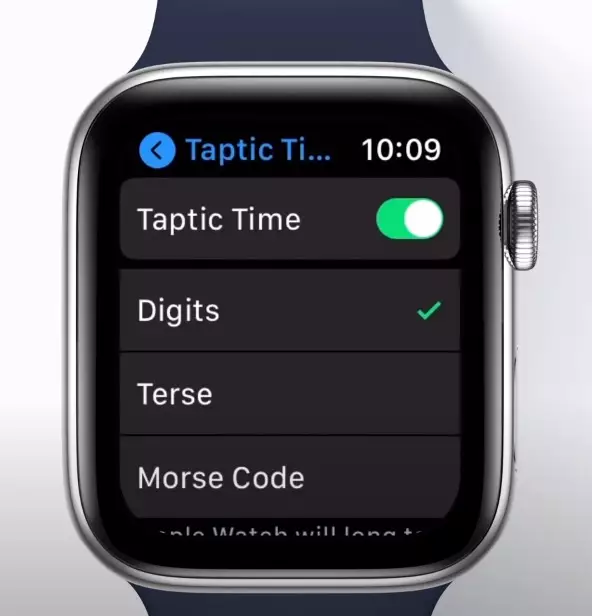
To activate this feature head to the settings, scroll down to clock, and toggle on “Taptic time.” Now, when your watch is on silent mode, you can simply place two fingers down to feel the time. Apple watch is now going to tell you time with a vibration feedback which you can feel.
Customizing watch faces:
With the latest update, there are plenty of new watch faces to choose from. Watch faces give your watch a unique style factor which makes it more customizable to your personal preference. One of the best is Metropolitan, which offers a lot of customization options for style, dial, colour, and complications. And Yes you can also add your pictures from the gallery as well.
Multi-sport mode:
Smartwatches are popular for giving the best features and the most used feature in every smartwatch is the sports mode function. The sports mode functions help us to improve our daily routine and provide us with vital information. The latest update includes a new workout mode called multi-sport mode. This is great for triathletes or anyone who likes to mix up their workouts.
Auto-pause:
One more addition to the sports feature. To make sure your workout metrics are always accurate, toggle on auto-pause in the workouts section of your settings. This will automatically pause your workout when you stop moving.
Assistive touch:
Gesture Control is one of the most underrated features of the Apple Watch. If you have trouble using the touch screen on your watch, toggle on assistive touch in the accessibility settings. This allows you to control your watch with simple gestures like clenching and pinching. This feature can be found in settings under assistive accessibility. With this feature, you can navigate your watch easily and quickly without using both hands.
Text size:
Increase the font size on your apple watch with ease. If you’re having trouble reading the small text on your watch, head to the accessibility settings and increase the text size. You can also toggle on the bold text for easier reading.
Set clocks forward:
Are you always running late? Head to the clock settings and set your clock forward by a few minutes. This only affects your watch, not your phone.
Quick Actions:
Quick Actions are another great feature of the Apple Watch. It allows you to answer phone calls, pause timers, and take photos with a subtle clench or twist of the wrist. This feature can come in handy when you need to multitask or when you don’t want to pull out your phone.
Taptic Engine for Directions:
The Taptic engine is used for directions, allowing the user to receive vibration feedback on their wrist when they need to turn or when their destination is nearby. This is useful for situations like biking or when the user doesn’t want to pull out their phone. With this feature, you can navigate your way through unfamiliar places without having to constantly check your phone.
Changing the Menu Style:
The Honeycomb menu is the default menu layout of the Apple Watch. However, you can change it to a list menu, which is in alphabetical order. To do this, go to the settings app, tap on App View, and select List View.
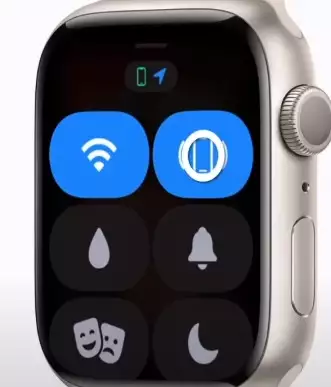
Find My iPhone:
Now you can use your Apple Watch to find your iPhone. With the help of the “Find My iPhone” feature, you can blink the flash on your phone to help you locate it. This feature can be accessed by swiping up from the bottom of the watch face and tapping on the Find iPhone icon.
Accessing Control Center:
You can access the Control Center from any app by swiping up from the bottom of the watch face. From there, you can quickly access frequently used settings such as airplane mode, Wi-Fi, and Do Not Disturb.
Setting the Clock Forward or Backward:
If you’re running late for an appointment, you can set the clock forward by a few minutes to give yourself some extra time. On the other hand, if you want to be punctual, you can set the clock backwards by a few minutes. To do this, go to the settings app, tap on Time, and select + or – minutes.
Using the Apple Watch as a Key:
If you own a compatible car, you can use your Apple Watch as a key. To do this, you need to add your car to the Apple Watch app, and then you can lock, unlock, and start your car with your watch.
Unlock Your Mac devices:
If you own a Mac, you can use your Apple Watch to unlock it. To do this, you need to have macOS Sierra or later installed on your Mac and watchOS 3 or later on your Apple Watch. Once you have these requirements, you can enable the feature in the Security & Privacy settings on your Mac.
These are just a few of the many tips and tricks for using your Apple Watch to its fullest potential. With a little exploration and experimentation, you’ll be amazed at all the features your watch has to offer.

