Topic- Method to use Laptop as Monitor for Xbox One
Xbox one is a great console I know it’s kind of old now after the release of Xbox one x. But still, it’s one of the cheapest consoles available right now. if you happen to find any on craigslist or eBay.
The Xbox one is the successor of Xbox360 and it’s a really good machine to have fun with. Xbox one is also advertised in media as an all-in-one media entertainment device for households.
Microsoft Xbox is a stand-alone console and does not comes up with any screen, TV or monitor, or anything of that sort.
That’s why when we do not have access to any secondary television or monitor we can’t play games. For that, I’m going to introduce a method through which one can play games using the monitor of your laptop. So you don’t have to depend on your TV screens anymore.
To use laptop as monitor for xbox one console you will require a laptop with bare minimum specifications.
Like- 2GB of ram and a dual-core processor with a fast and stable internet connection for no-lag gaming.
Now why I’m asking you for a Laptop?
Well, Laptop is a portable machine which offers a lot of features and also hassle-free access to the internet.
Which is enough to power our console and it can be a compatible partner for gaming in our case.
Even if the laptop is underpowered in the gaming section because the only thing our process requires the most is the screen of the laptop aka monitor.
How to connect our Xbox one to the laptop
Connecting our Xbox one to our laptop wirelessly
To connect our Xbox one to our laptop wirelessly, the first thing we need is a powerful internet connection if you have 25Mbps or above consistent speed then this will going to work flawlessly anything lesser than 25Mbps will cause headaches and won’t provide satisfactory results.
The second thing is the laptop device must be running on the Windows 10 operating system.
its mandatory to have windows 10 then only your laptop will be used as a monitor for your xbox one console.
Third, Working Xbox with internet connectivity ;P
Now on the windows laptop download the Xbox app
Open it and Log in using your Xbox account.
Now it will take some time to connect depending on your internet speed and once it’s logged in, you will see the menu and dashboard are loaded.
Now on the left-hand sidebar, there are some icons provided with options. Locate the Icon saying “Connection” Right above the “Settings” option.
The tricky part comes now at this point you must have your Xbox device ON and Connected to the same internet connection as the laptop.
Again coming into the laptop screen following the last step,
After locating the connection icon click on it now it will search for your device and voila.
Now you see your device coming up named as XboxOne or whatever the name is, Now just click on the name showing in the connections and you are good to go.
From there, it will be showing you an option now to stream beside test stream, click on the start stream option.
Now click continue to attach your controller to either of the platforms provided (laptop or Xbox).
Your laptop is now ready to use the laptop as a monitor for xbox one console.
Connecting the Xbox one to the Laptop via HDMI cable-
Yes, you can connect your Xbox console to your laptop through HDMI as well.
Then why people struggle with it, well because the thing is our laptops come with an HDMI Output source and we want an input source, then only our laptop will act as a monitor for Xbox one.
To understand this deeper we will take the example of television the modern televisions have so many HDMI options but they all are input source HDMI and can not provide Output to other external screens.
What do to next then, well first Check if you are lucky enough to have an input source or not in your laptop because there are some high-end laptops which do comes with dual HDMI functions, One for output and another one for input.
And if you are fortunate enough to have the device with the input HDMI source then it’s going to be a lot easier than other steps.
Things you will require to make this work-
HDMI Cable
XBOX CONSOLE
LAPTOP with HDMI input source
Now just simply connect your laptop with the Xbox one through HDMI Output of Xbox and HDMI input of your laptop.
Wait for 1-2 minutes then choose the appropriate video source to display on your laptop.
You are ready to enjoy your Xbox one on your laptop.
To go back simply remove the HDMI cable or you can change the appearance by selecting the HDMI options on your laptop from display settings.
What If, you don’t have the input source on your laptop. There is still hope for you but it will cost you some bucks.
There is a thing available in the market called capture cards.
The capture card is a device that enables the user to stream the game on various channels like pc, laptop, and streaming online.
Just like how your favorite gaming Youtuber streams your console online. The capture card can not only helpful in streaming online but it will also enable the true potential of your laptop even if it does not have any input HDMI source.
Once the capture card is connected properly it can stream audio and video through your laptop seamlessly without any interruption.
Frequently asked questions-
Que.1 I have connected the HDMI but it’s not working?
Step 1. Check the HDMI cable if it’s connected properly or not.
Step 2. Make sure you have plugged your cable in the appropriate section, for example for Xbox it will be the output source, And in the laptop, it’s going to be input or in capture card As explained above.
Que.2 No signal error in Xbox
Step 1. Check if your cable is working properly
Step 2. Check the quality of the HDMI cable, i.e. not broken or damaged.
Step 3. Unplug the HDMI cable and clean it from both sides.
Step 4. Replug the HDMI cable again securely.
Que.4 How to Cool Boot my Xbox?
Step 1.Turn on the Xbox, press and hold the Xbox icon on the console, press hold it for 10 seconds or until the icon led stops flashing.
Step 2. Once the above step is done, your console should be now completely switched off. Disconnect the power cord from the power outlet and wait for few minutes.
Step 3. After some time now replug the power cord into the power outlet.
Step 4. Start your console by pressing the Xbox icon on your console.
Step 5. On your tv display if the Xbox icon appears on the boot then it means the cool boot is successful.
Conclusion-
The topic use laptop as monitor for xbox one is concluded here.
For more information, you can refer to the official Xbox website.
The Xbox is a gaming console and its primary work is to play games that are compatible with the console
Its sole purpose is to be a media entertainment gaming device for the household.
The Xbox console is enjoyed best on the television screens and gaming monitors.
All the information provided here are for learning purposes only.
We intent no harm in performing the above-mentioned steps to you or your devices, so do it at your own risk.
For any kind of technical queries related to Xbox, you can contact XBOX Support for technical assistance.
You can also request for repairing your Xbox to the device support of Microsoft.

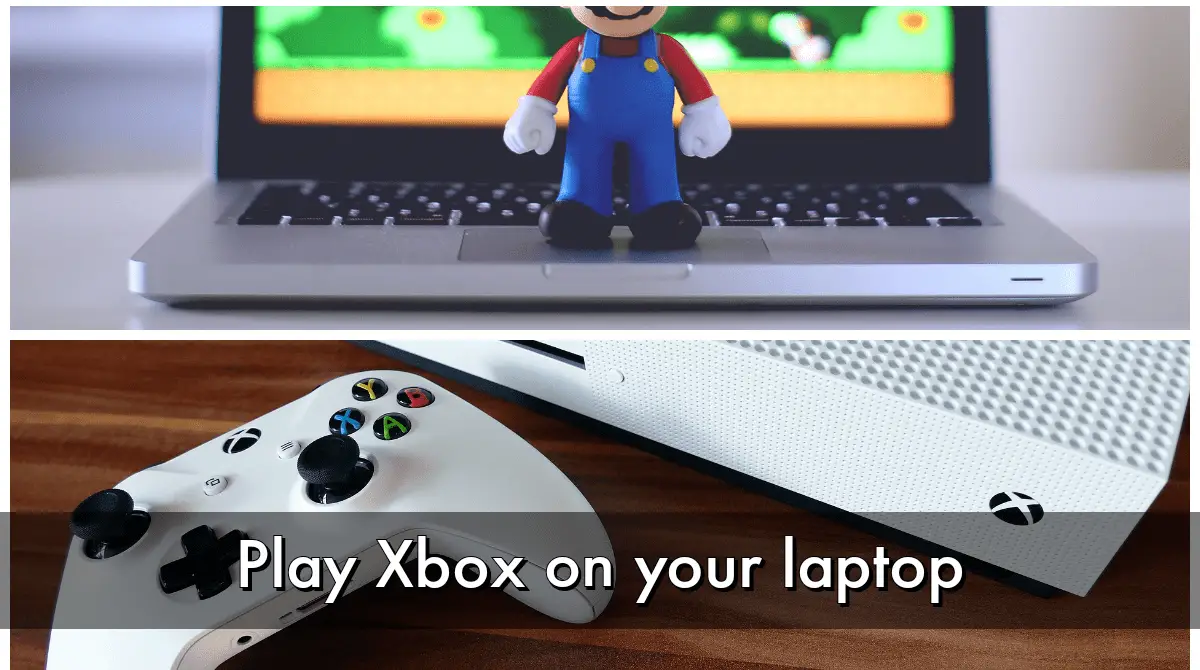
This article is saviour for me. Thanks a lot .