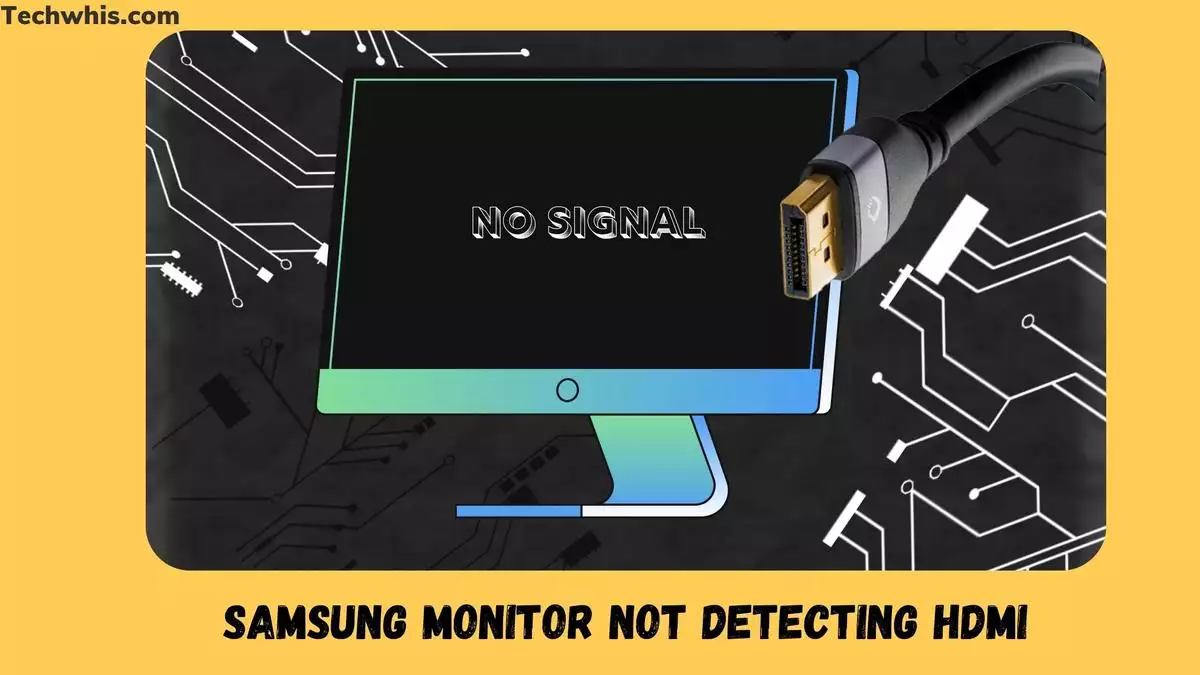Samsung monitors are popular for their high-quality displays and advanced features. However, some users have reported issues with their monitor not detecting HDMI input. This can be frustrating, especially when you need to use your monitor for work or entertainment purposes.
There are several possible causes for a Samsung monitor not detecting HDMI input, including faulty cables, outdated drivers, and incorrect settings. Troubleshooting solutions include restarting your PC, checking the cables, updating drivers, and adjusting display settings. Other possible solutions include connecting to a wireless display and configuring the resolution of the monitor. In this article, we will explore these causes and solutions in more detail to help you resolve the issue.
TL;DR
- A Samsung monitor not detecting HDMI input can be caused by faulty cables, outdated drivers, and incorrect settings.
- Troubleshooting solutions include restarting your PC, checking the cables, updating drivers, and adjusting display settings.
- Other possible solutions include connecting to a wireless display and configuring the resolution of the monitor.
Table of Contents
Possible Causes
If your Samsung monitor is not detecting HDMI, there could be several possible causes. These include hardware issues and software issues.
Hardware Issues
Hardware issues that can cause the monitor not to detect HDMI include problems with the HDMI input port, power source, connection, or cable. Loose or damaged cables or pins can also cause the problem. Additionally, graphics cards, RAM sticks, CMOS batteries, or other hardware issues can cause the problem.
Software Issues
Software issues that can cause the monitor not to detect HDMI include outdated graphics drivers, display settings, or BIOS settings. The problem can also occur if the HDMI connection is not set as the primary input source, or if the monitor is not configured to the correct resolution or refresh rate. Sometimes, the problem can be caused by conflicts with other software or multiple displays.
Do Check- 1440p or 4k monitor
It is important to troubleshoot the possible causes of the problem to determine the best solution. Updating graphics drivers, checking display settings, and ensuring proper connections can help resolve the issue. If the problem persists, hardware troubleshooting or replacement may be necessary.
Troubleshooting Solutions
If your Samsung monitor is not detecting HDMI, there are several troubleshooting solutions you can try. In this section, we will cover the most common solutions to this problem.
Check Connections
The first thing you should do is check the connections. Make sure that the HDMI cable is properly connected to both the monitor and the computer. If the cable is loose or damaged, replace it with a new one. Also, check if you are using the correct HDMI port on your computer. Some computers have multiple HDMI ports, and using the wrong one can cause the monitor not to detect the signal.
Update Drivers
Updating your graphics drivers can also help solve the problem. Go to your graphics card manufacturer’s website and download the latest drivers for your card. This can help fix any compatibility issues that may be causing the problem.
https://www.amd.com/en/support
https://www.nvidia.com/Download/index.aspx?lang=en-us
Restart Computer
Restarting your computer can sometimes fix the problem. This can help refresh the system and clear any glitches that may be causing the issue. Make sure to unplug the monitor from the power source and wait a few minutes before plugging it back in.
Reset Monitor Settings
If none of the above solutions work, try resetting the monitor settings to their default values. Press the menu button on your monitor and navigate to the reset option. This will reset the monitor to its default settings, which can help resolve the issue.
In conclusion, if your Samsung monitor is not detecting HDMI, there are several troubleshooting solutions you can try. Check the connections, update your drivers, restart your computer, and reset the monitor settings. If none of these solutions works, there may be a hardware issue that requires replacement or professional repair.
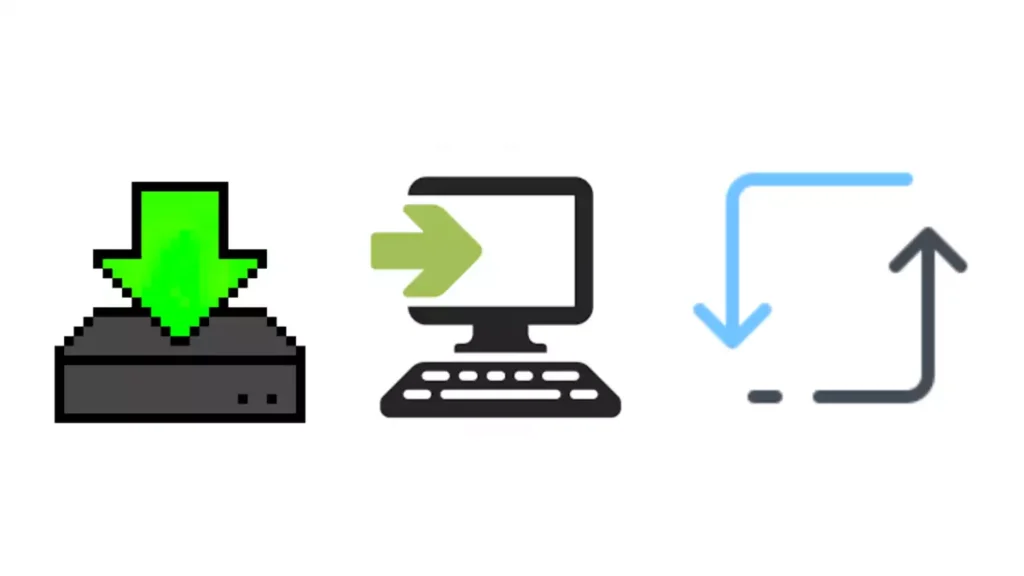
Other Possible Solutions
If you have tried the fixes mentioned above and your Samsung monitor is still not detecting HDMI, there are a few other things you can try. Here are some additional solutions you can try:
Check Power Source
Make sure both your monitor and computer are properly plugged in and receiving power. If your monitor is not receiving power, it will not be able to detect any input signals.
Try Different Cable
If you are using an HDMI cable to connect your monitor to your computer, try using a different cable. Sometimes, cables can become damaged or faulty, which can cause issues with signal transmission.
Check HDMI Port
Check to make sure that your monitor’s HDMI port is working properly. You can do this by connecting a different device, such as a gaming console or TV, to the port to see if it detects the signal. If the port is not working, you may need to have it repaired or replaced.
Check Display Settings
Make sure your computer’s display settings are configured correctly. Go to the display settings menu on your computer and make sure that your monitor is selected as the primary display. You may also need to adjust the resolution or refresh rate settings to ensure that they are compatible with your monitor.
By following these additional solutions, you may be able to pinpoint the cause of the problem and find a solution that works for you. However, if you are still experiencing issues with your Samsung monitor not detecting HDMI, it may be a hardware issue that requires professional troubleshooting or replacement.
Frequently Asked Questions
Why is my Samsung monitor not displaying?
Your Samsung monitor may not be displayed due to a variety of reasons, such as a loose cable connection, outdated drivers, or a malfunctioning graphics card.
How do I fix my Samsung monitor not detecting HDMI?
To fix your Samsung monitor not detecting HDMI, try restarting your computer, checking the HDMI cable connections, and configuring the resolution of the monitor. You can also try using a different HDMI port on your computer or updating your graphics card drivers.
Why won’t my Samsung monitor detect my displayport?
Your Samsung monitor may not detect your DisplayPort due to a faulty cable or a problem with your graphics card. Try using a different cable or updating your graphics card drivers.
What can I do if my Samsung monitor is not working?
If your Samsung monitor is not working, try troubleshooting the issue by checking the cable connections, updating drivers, or resetting the monitor to its default settings. If the issue persists, contact Samsung support for further assistance.
How do I troubleshoot my Samsung monitor’s black screen with no menu?
To troubleshoot your Samsung monitor’s black screen with no menu, try restarting your computer, checking the cable connections, and adjusting the display settings. If these steps do not work, contact Samsung support for further assistance.
Why does my monitor say no signal when HDMI is plugged in?
Your monitor may say no signal when HDMI is plugged in due to a loose cable connection or a problem with your graphics card. Try checking the cable connections and updating your graphics card drivers.