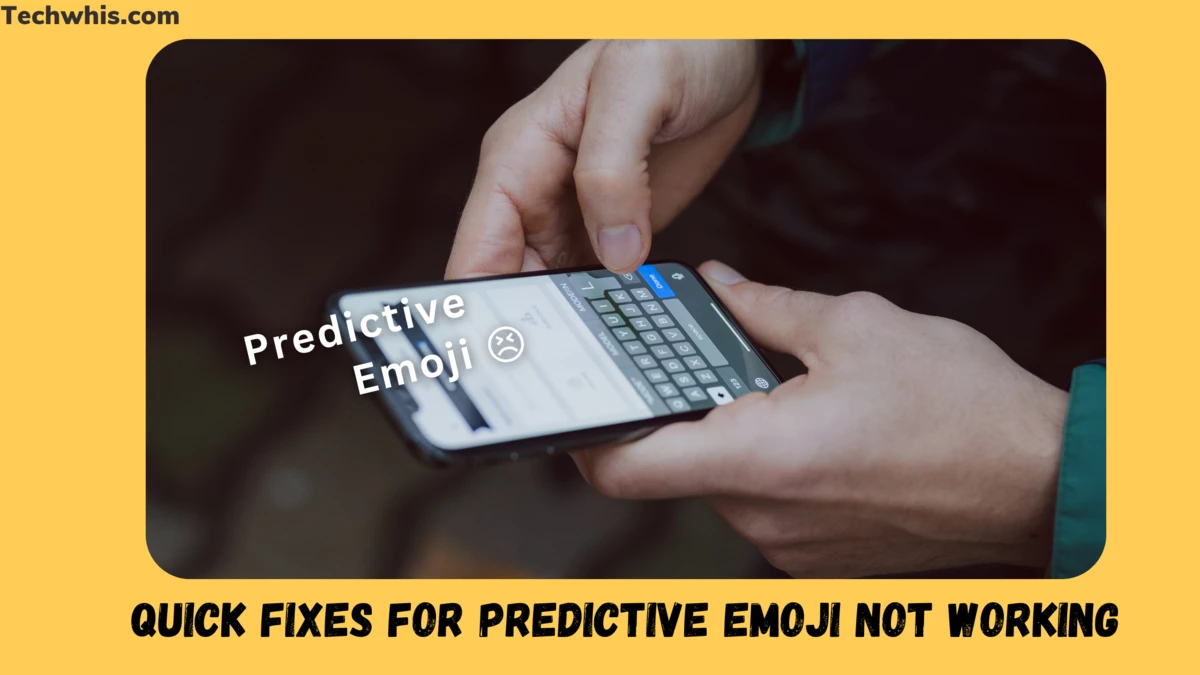Understanding Predictive Emoji
Predictive Emoji is a feature that suggests emojis as you type. It is available on most smartphones and can be a useful tool to enhance your messaging experience. In this section, we will explore the importance of Predictive Emoji and its limitations.
Table of Contents
Importance of Predictive Emoji
Predictive Emoji is an important feature that can save you time and effort. Instead of scrolling through a long list of emojis to find the perfect one, Predictive Emoji suggests emojis based on the words you type. This feature can also help you express yourself better by suggesting the most appropriate emoji for your message.
It is important to note that Emoji predictions may not be available in all languages. If you are using a language that is not supported, you may not be able to use Predictive Emoji.
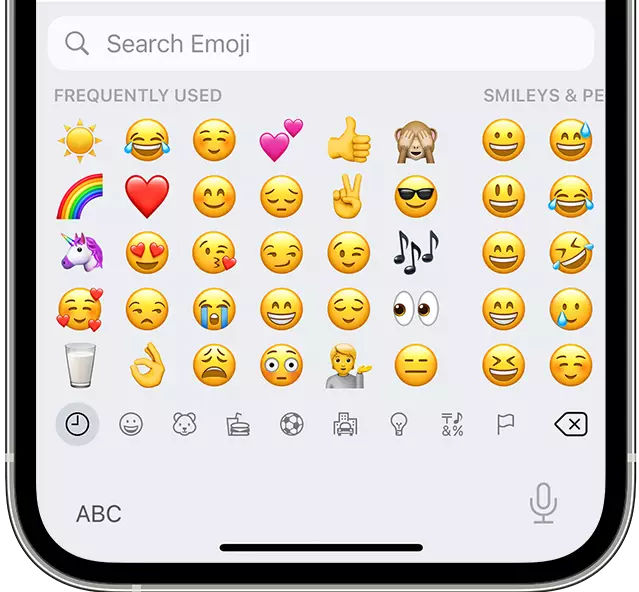
Limitations of Predictive Emoji
While Predictive Emoji can be a useful feature, it is not perfect. It may not always suggest the most appropriate emoji for your message, and it may not be able to predict emojis for certain words or phrases. Additionally, the feature may not work properly if you have not enabled it on your device.
To ensure that Predictive Emoji is working properly, you should check if it is enabled on your device. You can do this by navigating to Settings > General > Keyboard > Keyboards > Add a New Keyboard, then search for and select Emoji. Now check to see if the Predictive function is turned on.
Ensuring Correct Settings
If you’re experiencing issues with predictive emojis not working on your iPhone or iPad, it’s possible that your settings need to be adjusted. Here are some steps you can take to ensure that your settings are correct.
Using Apple’s Keyboard
One important thing to note is that predictive emojis are only available when using Apple’s English keyboard. If you’re using a third-party keyboard or a different language keyboard, you may not have access to this feature.
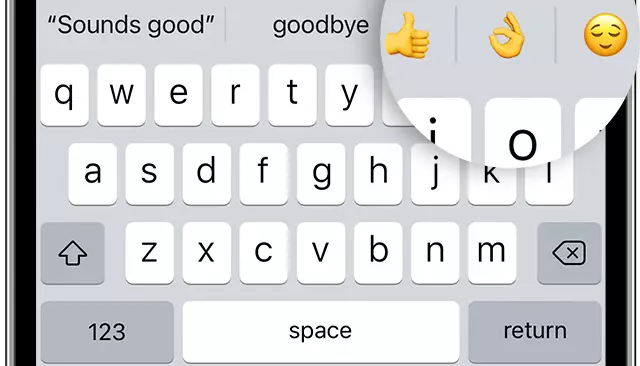
To switch to Apple’s English keyboard, open Messages or another app where you use the keyboard. Then, tap and hold the globe icon until you see the list of available keyboards. Select “English (U.S.)” or another English option that includes “Apple” in the name.
Adding the Emoji Keyboard
In order to use predictive emojis, you’ll need to have the Emoji keyboard added to your device. To do this, follow these steps:
- Open the Settings app on your device.
- Tap on “General” and then “Keyboard.”
- Select “Keyboards” and then “Add New Keyboard.”
- Find and select “Emoji” from the list of available keyboards.
Enabling Predictive Text
Finally, you’ll need to make sure that predictive text is enabled on your device. This is what allows your device to suggest emojis based on the words you’re typing.
To enable predictive text, follow these steps:
- Open the Settings app on your device.
- Tap on “General” and then “Keyboard.”
- Toggle on the “Predictive” option.
By ensuring that you’re using Apple’s keyboard, adding the Emoji keyboard, and enabling predictive text, you should be able to use predictive emojis on your iPhone or iPad without any issues.
Troubleshooting Predictive Emoji
If you’re having trouble with predictive emoji on your iPhone, there are a few things you can try to get it working again. In this section, we’ll walk you through some quick fixes that can help you get your predictive emoji back up and running.
Restarting Your iPhone
One of the first things you should try when you’re having issues with predictive emoji is restarting your iPhone. This can help clear up any temporary glitches or bugs that might be causing the problem.
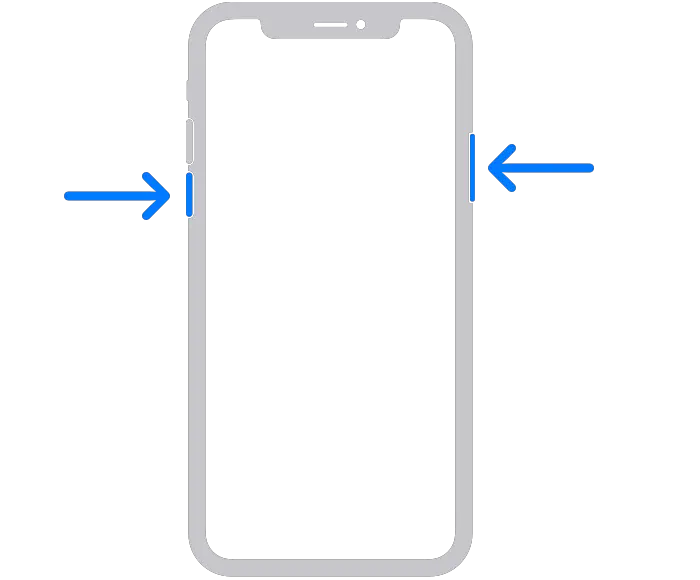
To restart your iPhone, follow these steps:
- Press and hold the power button until the “slide to power off” slider appears.
- Slide the slider to the right to turn off your iPhone.
- Wait a few seconds, then press and hold the power button again until the Apple logo appears.
Once your iPhone has restarted, try using predictive emoji again to see if the issue has been resolved.
Reconfiguring Apps to Predict Emoji
If restarting your iPhone doesn’t work, you can try reconfiguring the apps you’re using to predict emoji. Sometimes, apps can get stuck or stop working properly, which can cause issues with predictive emoji.
To reconfigure apps to predict emoji, follow these steps:
- Open the Settings app on your iPhone.
- Scroll down and tap on “General.”
- Tap on “Keyboard.”
- Turn off the “Predictive” toggle.
- Restart your iPhone.
- Go back to the “Keyboard” settings and turn on the “Predictive” toggle again.
Once you’ve reconfigured your apps to predict emoji, try using predictive emoji again to see if the issue has been resolved.
Deleting and Re-Adding the Emoji Keyboard
If neither of the previous fixes work, you can try deleting and re-adding the emoji keyboard on your iPhone. This can help clear up any issues with the keyboard itself that might be causing issues with predictive emoji.
To delete and re-add the emoji keyboard, follow these steps:
- Open the Settings app on your iPhone.
- Scroll down and tap on “General.”
- Tap on “Keyboard.”
- Tap on “Keyboards.”
- Swipe left on the Emoji keyboard and tap on “Delete.”
- Restart your iPhone.
- Go back to the “Keyboard” settings and tap on “Keyboards” again.
- Tap on “Add New Keyboard.”
- Find and select the Emoji keyboard.
Once you’ve deleted and re-added the emoji keyboard, try using predictive emoji again to see if the issue has been resolved.
Advanced Solutions
If the quick fixes for predictive emoji not working on your iPhone or iPad did not work, you can try some advanced solutions. Here are some options:
Updating Your iPhone
Updating your iPhone to the latest version of iOS can help fix any bugs or glitches that may be causing predictive emojis to not work. Here’s how to update your iPhone:
- Go to Settings > General > Software Update.
- If an update is available, tap “Download and Install.”
- Follow the on-screen instructions to complete the update.
Resetting Your Keyboard Dictionary
Resetting your keyboard dictionary can help fix any issues with predictive emojis. Here’s how to reset your keyboard dictionary:
- Go to Settings > General > Reset.
- Tap “Reset Keyboard Dictionary.”
- Enter your passcode if prompted.
- Tap “Reset Dictionary” to confirm.
Resetting All iPhone Settings
If updating your iPhone and resetting your keyboard dictionary did not work, you can try resetting all iPhone settings. Note that this will erase all of your iPhone’s settings, but your data and media will not be affected. Here’s how to reset all iPhone settings:
- Go to Settings > General > Reset.
- Tap “Reset All Settings.”
- Enter your passcode if prompted.
- Tap “Reset All Settings” to confirm.
Keep in mind that resetting all iPhone settings will reset all of your settings, including Wi-Fi passwords and network settings. You will need to re-enter your Wi-Fi passwords and set up any network settings again after resetting all iPhone settings.
Try these advanced solutions if the quick fixes for predictive emoji not working on your iPhone or iPad did not work. Updating your iPhone, resetting your keyboard dictionary, and resetting all iPhone settings can help fix any issues with predictive emojis.
Frequently Asked Questions
Why are my emojis not showing up when I type on iPhone?
If your emojis are not showing up when you type on your iPhone, it could be due to a few reasons. Firstly, make sure that predictive emojis are turned on. To check if the predictive function is enabled, head to Settings > General > Keyboard > Keyboards > Add a New Keyboard, then find and select Emoji. Now, make sure the Predictive function is enabled. If predictive emojis are turned on and still not working, try restarting your iPhone or updating your iOS to the latest version.
How do I turn on predictive emoji on iPhone?
To turn on predictive emoji on your iPhone, go to Settings > General > Keyboard and enable the toggle next to Predictive. Following this, you will see text and emoji suggestions while typing.
Predictive emoji not working on iPad, what can I do?
If predictive emoji is not working on your iPad, try restarting your device or updating your iOS to the latest version. Additionally, ensure that you are using the Apple English keyboard to get emoji suggestions. If the issue persists, try resetting your keyboard’s dictionary by going to Settings > General > Reset > Reset Keyboard Dictionary.
What can I do if predictive emoji is not working on WhatsApp?
If predictive emoji is not working on WhatsApp, make sure that predictive emojis are turned on in your iPhone’s settings. If the problem persists, try updating WhatsApp to the latest version or reinstalling the app. You can also try restarting your iPhone or resetting your keyboard’s dictionary.