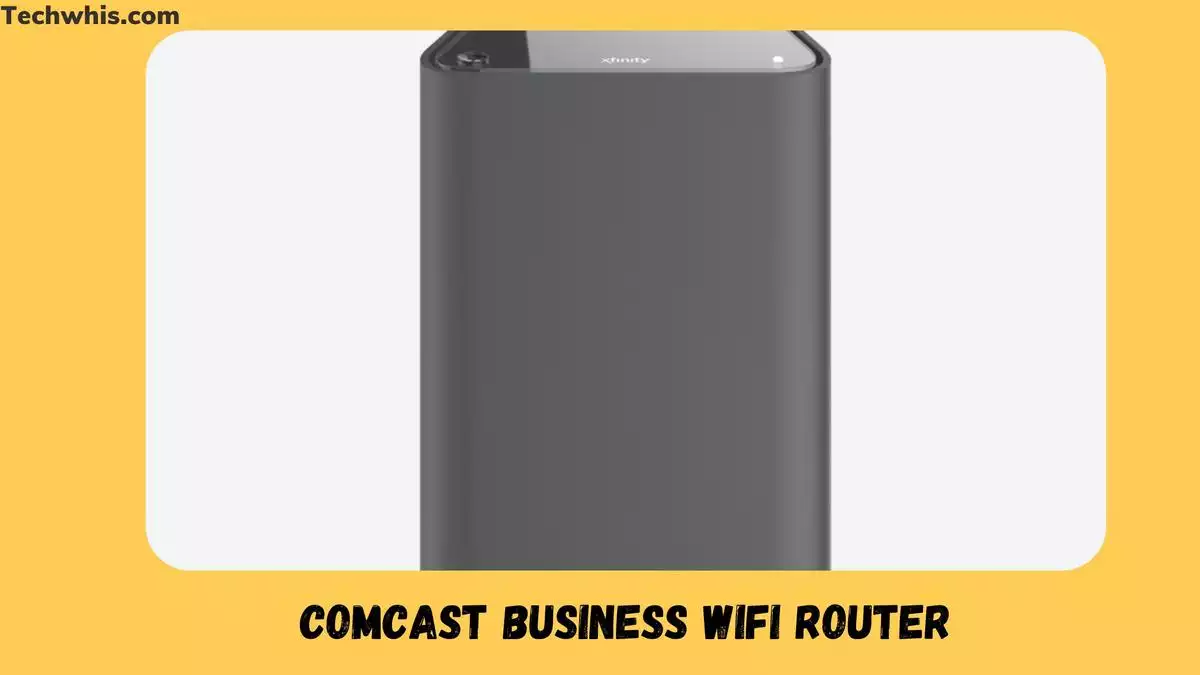Are you a business owner in need of reliable and secure internet access? Look no further than Comcast Business WiFi Internet Router. With their Managed Router services, you can trust that your network is always secure and efficient. Their routers come from trusted manufacturers and offer a host of additional features to benefit your business.
Comcast Business offers a range of speeds based on how your business typically uses the internet. Whether you need to support a handful of employees or dozens, they have a plan that will work for you.
Additionally, if you prefer to use your own equipment, Comcast Business allows you to use approved third-party equipment for their internet and voice services. This can save you money in the long run, as you won’t have to rent equipment from them.
When it comes to choosing the best router for Comcast Business, the NETGEAR Nighthawk R6700 is a top choice. It strikes a balance between affordability and a dependable feature set that should suit most homes, even those with a handful of inhabitants and dozens of devices vying for precious Wi-Fi simultaneously.
If you’re on a budget, the TP-Link Archer A8 is an excellent option. It offers a quality of service (QoS) technology for prioritizing traffic and is perfect for multi-device homes.
Overview of Comcast Business WiFi Internet Router
If you’re looking for a reliable and secure internet connection for your business, then the Comcast Business WiFi Internet Router is a great option to consider.
This all-in-one device delivers high-speed internet connectivity, whole-home WiFi coverage, network security, control, and speed for the ultimate connected experience.
Features of Comcast Business WiFi
Some of the key features of the Comcast Business WiFi Internet Router include:
- Dual-band WiFi with 2.4GHz and 5GHz frequencies for faster and more reliable connections.
- Advanced security features such as WPA2 encryption, a built-in firewall, and automatic firmware updates protect your network from cyber threats.
- A user-friendly web interface that allows you to manage and monitor your network from anywhere, at any time.
- Multiple Ethernet ports for connecting wired devices such as printers, computers, and servers.
- Compatibility with Comcast Business Voice services for seamless integration of voice and data services.
Benefits
By using the Comcast Business WiFi Internet Router, you can enjoy several benefits, such as:
- High-speed internet connectivity that can support multiple users and devices simultaneously.
- Whole-home WiFi coverage that ensures that your employees can stay connected no matter where they are in the building.
- Advanced security features that protect your network from cyber threats and keep your data safe.
- A user-friendly web interface that allows you to manage and monitor your network easily.
- Compatibility with Comcast Business Voice services for seamless integration of voice and data services.
The Comcast Business WiFi Internet Router is an excellent choice for businesses looking for a reliable, secure, and easy-to-use internet router.
Installation of Comcast Business WiFi
Requirements
Before installing your Comcast Business WiFi Internet Router, make sure you have the following requirements:
- Active Comcast Business Internet Service
- Comcast Business Wireless Gateway (if not already installed)
- A computer or mobile device with WiFi capability
- Ethernet cable (provided by Comcast)
Steps
Follow these steps to install your Comcast Business WiFi Internet Router:
- Connect your Comcast Business Wireless Gateway to your Comcast Business Internet Service.
- Turn on your computer or mobile device and connect to the WiFi network named “xFi-XXXX” (XXXX represents the last four digits of your Wireless Gateway’s MAC address).
- Open a web browser and go to “https://internetsetup.xfinity.com“.
- Follow the on-screen instructions to set up your WiFi network.
- Once you have completed the setup, connect your devices to your new WiFi network using the network name and password you created during the setup process.
Congratulations! You have successfully installed your Comcast Business WiFi Internet Router.
Wifi Configuration
Accessing the Router
To access your Comcast Business WiFi internet router, you need to enter the router’s IP address in your web browser. The default IP address is 10.1.10.1, but this may vary depending on your router model. Once you enter the IP address, you will be prompted to enter your username and password. These are the same credentials you use to log in to your Comcast Business account.
Setting up WiFi Network
Once you have accessed your router, you can set up your WiFi network. Under the “Gateway” tab, select “WiFi” and then “Edit.” Here, you can change your network name, password, and security settings. You can also choose to hide your network’s SSID to make it less visible to others.
Advanced Settings
If you want to customize your router settings further, you can access the advanced settings. Under the “Gateway” tab, select “Advanced Settings” and then “Wireless.” Here, you can adjust the channel, bandwidth, and transmission power of your WiFi network. You can also set up guest networks and parental controls.
Remember to save your changes after making any adjustments to your router settings. If you encounter any issues, you can always contact Comcast Business Support for assistance.
Troubleshooting
Common Issues-
If you’re experiencing issues with your Comcast Business WiFi internet router, there are a few common issues that you may encounter. These include slow internet speeds, intermittent connections, and difficulty connecting to the network.
One possible cause of slow internet speeds could be interference from other devices or networks in the area. Another potential issue is outdated firmware or software on your router.
Intermittent connections may be caused by a weak signal or interference from other devices. It’s also possible that there’s an issue with your router’s settings or configuration.
Difficulty connecting to the network could be caused by incorrect login credentials, a weak signal, or outdated firmware.
Solutions-
To troubleshoot slow internet speeds, try moving your router to a more central location or away from other devices that could be causing interference. You can also try updating your router’s firmware or software.
For intermittent connections, try moving closer to the router or removing any devices that could be causing interference. You can also try adjusting your router’s settings or configuration.
If you’re having difficulty connecting to the network, double-check your login credentials and make sure they’re correct. You can also try resetting your router or updating its firmware.
If you’re still experiencing issues after trying these solutions, contact Comcast Business Support for further assistance.