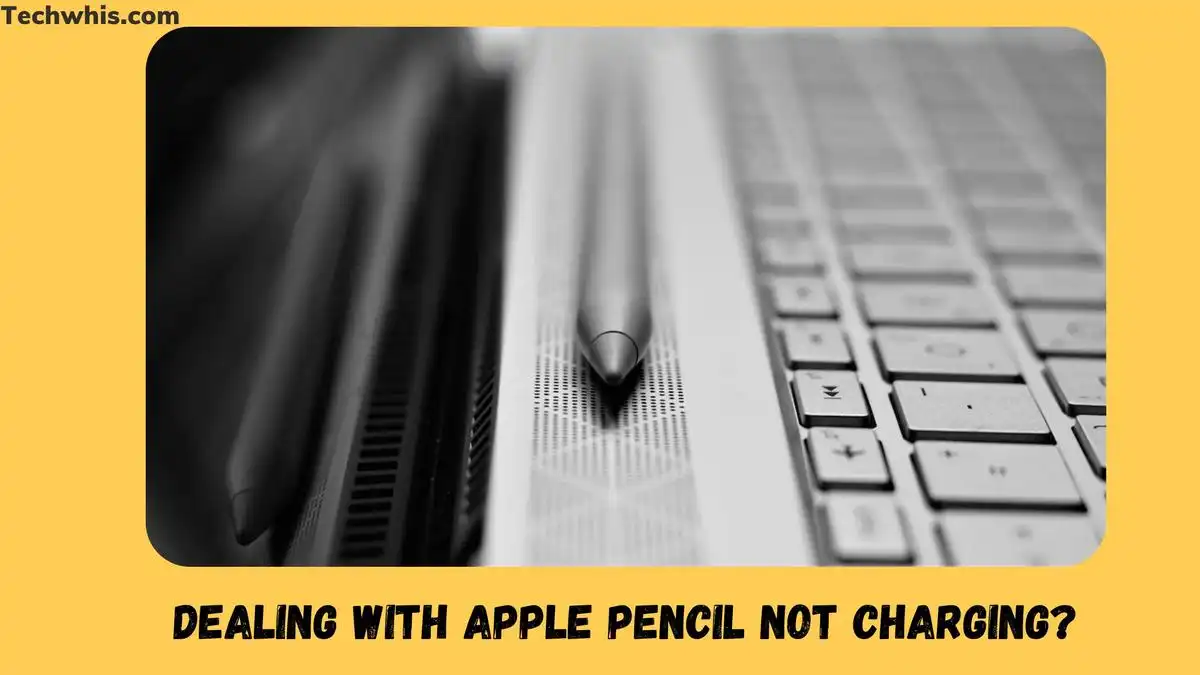If you own an Apple Pencil and a compatible iPad, you know how incredible this duo can be. However, if you find that your Apple Pencil is not charging, it can be frustrating. Fortunately, there are several troubleshooting steps that you can take to get your Apple Pencil charging again.
TL;DR
- Troubleshooting steps for a non-charging Apple Pencil include toggling Bluetooth, checking for updates, restarting your iPad, wiping down your devices, unpairing and pairing your Apple Pencil, and regularly charging it.
- Leaving your Apple Pencil connected and charging can help prevent battery damage.
- If all else fails, contact Apple Support to see if your pencil is under warranty or needs to be replaced.
These steps include toggling Bluetooth on and off and checking for updates. Keep reading to find out more about these troubleshooting steps and how they can help you get your Apple Pencil charging again.
Table of Contents
Bluetooth Troubleshooting
If you’re having trouble charging your Apple Pencil, one of the first things you can try is toggling Bluetooth on and off. Since the Apple Pencil and iPad communicate using Bluetooth, this can often get things back in working order. Here’s how to do it:
- Unlock your iPad and swipe down from the top right corner to reveal Control Center.
- Tap the Bluetooth icon to turn it off.
- Wait 30 seconds, then tap the Bluetooth icon again to turn it on.
If this doesn’t work, there are a few other troubleshooting steps you can take. One is to check for updates. Keeping your iPad up to date with the latest stable version of iPadOS can often fix issues with the Apple Pencil not charging. Here’s how to check for an update:
- Open the Settings app on your iPad.
- Tap General in the left sidebar.
- Tap Software Update on the right.
- If an update is available, tap the Download and Install button.

Checking for Updates
To ensure that your iPad is up to date with the latest stable version of iPad OS, you should regularly check for updates. This can help fix any issues you may be experiencing with your Apple Pencil not charging.
To check for an update, open the Settings app on your iPad and tap “General” in the left sidebar. From there, tap “Software Update” on the right. Wait a few moments, and if an update is available, tap the “Download and Install” button.
Updating your iPad can help fix any bugs or glitches that may be affecting the charging of your Apple Pencil. It’s important to keep your device up to date to ensure optimal performance.
If you have tried updating your iPad and are still experiencing issues with your Apple Pencil not charging, there are other troubleshooting steps you can take. These include toggling Bluetooth on and off, restarting your iPad, wiping down both the iPad and Apple Pencil, unpairing and pairing the Apple Pencil again, and leaving the Apple Pencil connected and charging.
Recommended: How to get rid of split screen on ipad
4 Methods to fix iPad unavailable message
Restarting Your iPad
If you find that your Apple Pencil is not charging, restarting your iPad may help to resolve the issue. Restarting your iPad is one of the easiest troubleshooting steps you can take.
To restart your iPad, press and hold the top button and either the volume up or volume down button simultaneously. Release both buttons when the “slide to power off” slider appears. Slide the power icon from left to right to turn off your iPad. Wait for 60 seconds, then press and hold the top button until the Apple logo appears.
Once your iPad has restarted, try connecting your Apple Pencil again to see if it begins charging. If the problem persists, you can try some of the other troubleshooting steps, such as wiping down both the iPad and Apple Pencil, unpairing and pairing again your Apple Pencil, or leaving the Apple Pencil connected and charging.
Remember to keep your iPad up to date with the latest stable version of iPad OS and charge your Apple Pencil regularly to avoid any future charging issues.
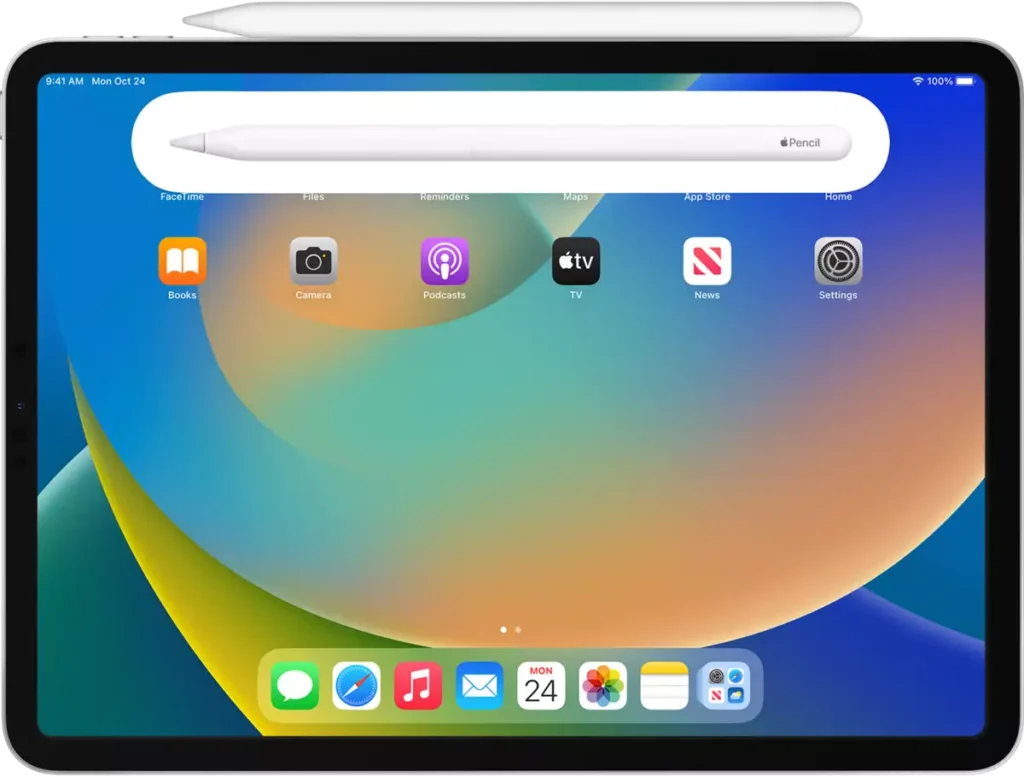
Cleaning the iPad and Apple Pencil
To keep your Apple Pencil and iPad in good working condition, it’s important to clean them regularly. A simple wipe-down can fix some charging issues that you may be experiencing.
We recommend using eyeglass wipes and a microfiber cloth to clean both the Apple Pencil and iPad thoroughly. After the residue is removed, attach your Apple Pencil back to the iPad and see if it appears and begins charging again.
If wiping down the devices doesn’t work, you can try unpairing and pairing your Apple Pencil again. Open the Settings app on your iPad, tap Bluetooth in the left sidebar, and from the Bluetooth panel, tap the small “i” next to the name of your Apple Pencil. Tap “Forget This Device” and restart your iPad. After you have unlocked your iPad following the restart, attach the Apple Pencil and wait until a prompt appears confirming that the iPad and Apple Pencil are connected.
If you have exhausted all the troubleshooting steps and find your Apple Pencil still not charging, it may be time to reach out to Apple support. The company should be able to tell you if your pencil is covered under warranty or if you need to purchase a new one.
Remember to clean your Apple Pencil and iPad regularly to avoid charging issues and keep them in good working condition.
Unpairing and Pairing the Apple Pencil
If you find that your Apple Pencil is not charging, unpairing and pairing it again with your iPad could help resolve the issue. Since the Apple Pencil and the iPad work together using Bluetooth, manually unpairing and then pairing the pencil from your iPad can sometimes get things working again.
To unpair your Apple Pencil, open the Settings app on your iPad and tap Bluetooth in the left sidebar. From the Bluetooth panel, tap the small “i” next to the name of your Apple Pencil and tap “Forget This Device.” Restart your iPad after you have unlocked it following the restart.
After unpairing, attach the Apple Pencil and wait until a prompt appears confirming that the iPad and Apple Pencil are connected. This will initiate the pairing process and should allow your Apple Pencil to start charging again.
It’s important to note that the pairing process is incredibly seamless, so some might think that you won’t be able to remove an Apple Pencil from an iPad without it dying first. However, as the pencil works for the iPad using Bluetooth, you can manually unpair and then repair the pencil from your iPad.
If you have exhausted all the troubleshooting steps and you find your Apple Pencil not charging, you may want to reach out to Apple support. The company should be able to tell you if your pencil is covered under warranty or if you need to purchase a new one.
Regular Charging of the Apple Pencil
If you own an Apple Pencil, it’s important to keep it charged regularly to avoid running into issues with it not charging when you need it. The Apple Pencil features a built-in battery that needs to be recharged consistently.
To charge your Apple Pencil, simply attach it to the charging port on your iPad. You can also use a Lightning cable and a USB power adapter to charge the pencil if you prefer.
It’s recommended to charge your Apple Pencil for at least 15 minutes before using it, to ensure it has enough power to function properly. Apple also suggests charging the pencil regularly to avoid damaging the battery.
If you find that your Apple Pencil is not charging, there are several troubleshooting steps you can take, such as toggling Bluetooth on and off, checking for software updates, restarting your iPad, wiping down both the iPad and pencil, unpairing and pairing the pencil again, and leaving it connected and charging for a while.
If you’ve exhausted all troubleshooting steps and your Apple Pencil still won’t charge, it’s recommended to reach out to Apple support to see if your pencil is covered under warranty or if you need to purchase a new one.
Contacting Apple Support
If you have tried all of the troubleshooting steps and your Apple Pencil is still not charging, it may be time to reach out to Apple Support. The company should be able to tell you if your pencil is covered under warranty or if you need to purchase a new one.
To contact Apple Support, you can visit their website and select the “Get Support” option. From there, you can choose the product you need help with and describe your issue. Apple will then provide you with options for contacting support, such as via phone, chat, or email.
When contacting support, be sure to have your Apple Pencil and iPad handy, as well as any relevant information such as your device’s serial number. This will help the support representative better assist you in resolving the issue.
If your Apple Pencil is covered under warranty, Apple may be able to provide a replacement at no cost to you. If not, they can provide you with options for purchasing a new one.
Remember, it’s always best to try the troubleshooting steps first before contacting support. However, if you have exhausted all options and your Apple Pencil is still not charging, don’t hesitate to reach out to Apple for assistance.