Table of Contents
What Is Yuzu Emulator
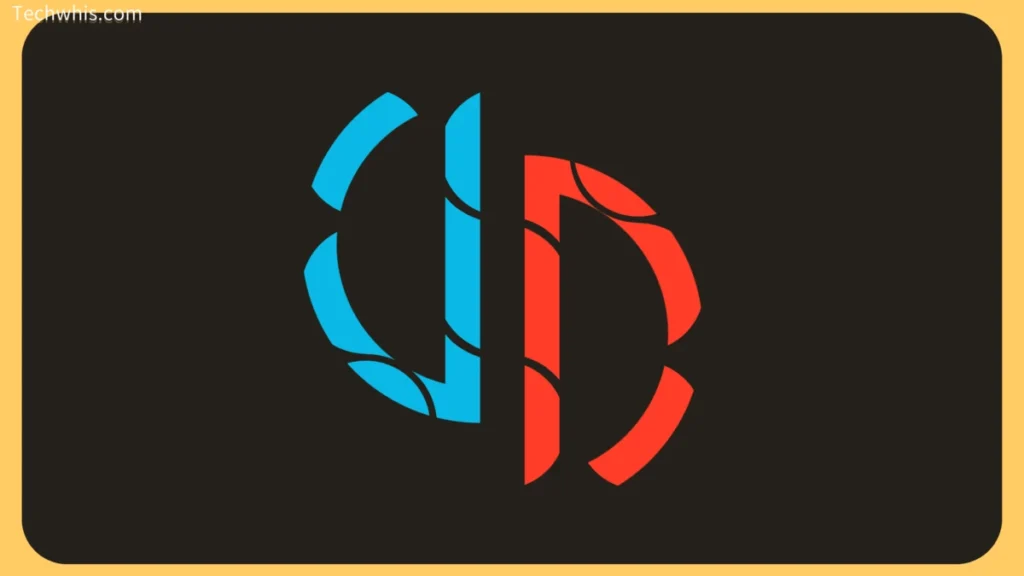
Yuzu is a free and open-source emulator for the Nintendo Switch gaming console. It was developed in C++ by the same team of developers who created Citra, the Nintendo 3DS emulator. Yuzu was first announced in January 2018, about 10 months after the release of the Nintendo Switch.
What Platforms Does Yuzu Emulator Support
Yuzu emulator is actively maintained for Windows, Linux, and Android operating systems. This means that you can run Yuzu on your desktop computer, laptop, or even your Android smartphone. The emulator is written with portability in mind, making it easy to use on different platforms.
What Are The Benefits Of Using Yuzu Emulator
One of the main benefits of using Yuzu emulator is that it allows you to play Nintendo Switch games on your PC or Android device. This means that you don’t need to purchase a Nintendo Switch console to enjoy your favorite games. Yuzu also supports multiplayer gaming, which means that you can play games with your friends online.
Another benefit of using Yuzu is that it is open-source. This means that the source code is freely available for anyone to view and modify. This allows developers to contribute to the codebase, making the emulator better for everyone.
Who Should Use Yuzu Emulator
Yuzu emulator is a great choice for anyone who wants to play Nintendo Switch games on their PC or Android device. It is also a good option for developers who want to contribute to the open-source codebase.
However, it’s worth noting that Yuzu is still in the experimental phase, and not all games are compatible with the emulator. Additionally, you will need a powerful computer or smartphone to run the emulator smoothly.
Features
Yuzu is an experimental open-source emulator for the Nintendo Switch. Here are some of the key features that make it stand out:
Nintendo Switch Emulation
Yuzu is a free and open-source emulator of the Nintendo Switch, developed in C++. It allows you to play Nintendo Switch games on your PC with ease. With Yuzu, you can enjoy your favorite Nintendo Switch games on your computer without having to buy a Switch console.
High Compatibility With A Wide Range Of Games
Yuzu has a high compatibility rate with a wide range of Nintendo Switch games. It supports most of the popular titles, including Splatoon 2, Astral Chain, Luigi’s Mansion 3, Super Mario Odyssey, and The Legend of Zelda Skyward Sword HD. Yuzu is constantly being updated, and the developers are working hard to ensure that as many games as possible are playable on the emulator.
Scalable Graphics And Performance
Yuzu is designed with scalability in mind. It can run on a wide range of hardware configurations, from low-end to high-end systems. The emulator can also scale its graphics and performance to match your system’s capabilities, ensuring that you get the best possible experience when playing your favorite games.
Support For A Variety Of Controllers
Yuzu supports a variety of controllers, including the Nintendo Switch Pro Controller, Joy-Con controllers, and third-party controllers. This means that you can use your preferred controller to play your favorite games on the emulator.
Mod Support
Yuzu has built-in support for mods, allowing you to customize your gaming experience. You can install mods that change the graphics, gameplay, or other aspects of your favorite games. With mod support, you can enhance your gaming experience and make it more enjoyable.
Overall, Yuzu is a powerful emulator that allows you to play Nintendo Switch games on your PC. With its high compatibility rate, scalable graphics and performance, and support for a variety of controllers and mods, Yuzu is a great choice for anyone looking to enjoy their favorite Nintendo Switch games on their computer.
Getting Started
If you want to play Nintendo Switch games on your PC, Yuzu is an emulator that can help you do that. To get started with Yuzu, you will need to follow these three steps: download and install the emulator, set it up, and load games into it.
How To Download And Install Yuzu Emulator
To download and install Yuzu emulator, follow these steps:
- Go to the official Yuzu website.
- Click the “Download” button.
- Choose the appropriate version for your operating system.
- Run the installer and follow the instructions.
How To Set Up Yuzu Emulator
Once you have downloaded and installed Yuzu emulator, you will need to set it up. Here’s how:
- Launch the Yuzu emulator by double-clicking the shortcut.
- During the first run, you will be prompted to configure various settings.
- These settings include choosing the folder where you want your games and emulator data to be stored, configuring graphics settings, and specifying controller preferences.
- Follow the prompts to configure the settings to your liking.
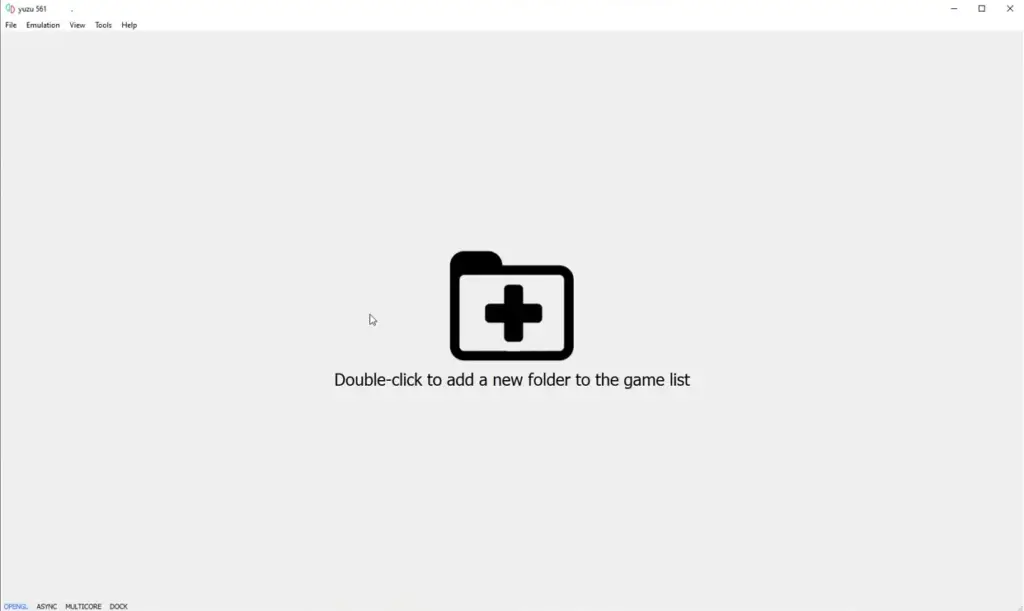
How To Load Games Into Yuzu Emulator
After you have set up Yuzu emulator, you will need to load games into it. Here’s how:
- Download the ROM file for the game you want to play. You can find ROM files on various websites, but be careful to only download from reputable sources.
- Launch Yuzu emulator.
- Click “File” in the top-left corner of the screen.
- Click “Load File”.
- Navigate to the directory where you saved the ROM file and select it.
- The game should now load into Yuzu emulator.
That’s it! You should now be able to play Nintendo Switch games on your PC using Yuzu emulator.
Troubleshooting
If you’re having trouble with the Yuzu emulator, don’t worry – you’re not alone. Here are some common problems and solutions to help you get back to gaming.
Common Problems And Solutions
Yuzu Emulator Stuck On Launching Screen
If you’re having trouble getting the Yuzu emulator to start up, there are a few things you can try. First, make sure your emulator settings are correct. Pay particular attention to the graphics, controller input, and game-specific settings. If that doesn’t work, try restarting the emulator and your computer. If you’re still having trouble, try updating your graphics drivers or reinstalling the emulator.
Yuzu Performance Issues, Slowdown, And Stuttering
If you’re experiencing performance issues, slowdown, or stuttering while using the Yuzu emulator, there are a few things you can try. First, make sure that V-sync is turned on and that multicore emulation is turned on while the limit speed percent is turned off. If that doesn’t work, try adjusting some of the other settings under the configuration menu.
How To Get Help From The Yuzu Community
If you’re still having trouble with the Yuzu emulator, don’t worry – the Yuzu community is here to help. You can find help on the official Yuzu website, or by joining the Yuzu Discord server. There are also many helpful tutorials and guides available online, as well as forums and subreddits dedicated to Yuzu troubleshooting.
When you’re asking for help, make sure to provide as much information as possible about your problem. This can include your computer specs, the version of Yuzu you’re using, and any error messages you’re seeing. The more information you provide, the easier it will be for the Yuzu community to help you solve your problem.
Remember, the Yuzu emulator is still in development, so there may be some bugs and issues that haven’t been ironed out yet. But with a little patience and persistence, you should be able to get the emulator running smoothly and enjoy all your favorite Nintendo Switch games on your PC.
Advanced Topics
Overclocking Your CPU And GPU For Better Performance
If you have a powerful CPU and GPU, you can overclock them to get even better performance from the Yuzu emulator. Overclocking your CPU and GPU can increase the clock speed of your processor and graphics card, respectively. This can help your computer run Yuzu games smoother and faster.
Before you overclock your CPU and GPU, make sure that your computer has proper cooling. Overclocking can generate more heat, which can damage your components if they are not cooled properly.
Using Cheats And Mods
If you want to enhance your Yuzu gaming experience, you can use cheats and mods. Cheats can give you an advantage in the game, while mods can add new features or content to the game.
To use cheats and mods in Yuzu, you will need to download them from the internet and then place them in the correct folder. Cheats and mods can be found on various websites and forums, but make sure to download them from a trusted source.
Creating And Sharing Save States
Save states are snapshots of your game progress that you can save and load at any time. This can be useful if you want to save your progress before a difficult boss fight or if you want to try different strategies in the game.
To create a save state in Yuzu, you can press the F1 key on your keyboard. To load a save state, press the F2 key. You can also share your save states with other Yuzu users by uploading them to a website or forum.
Remember to always back up your save files before using save states, as they can sometimes cause issues with your game progress.

