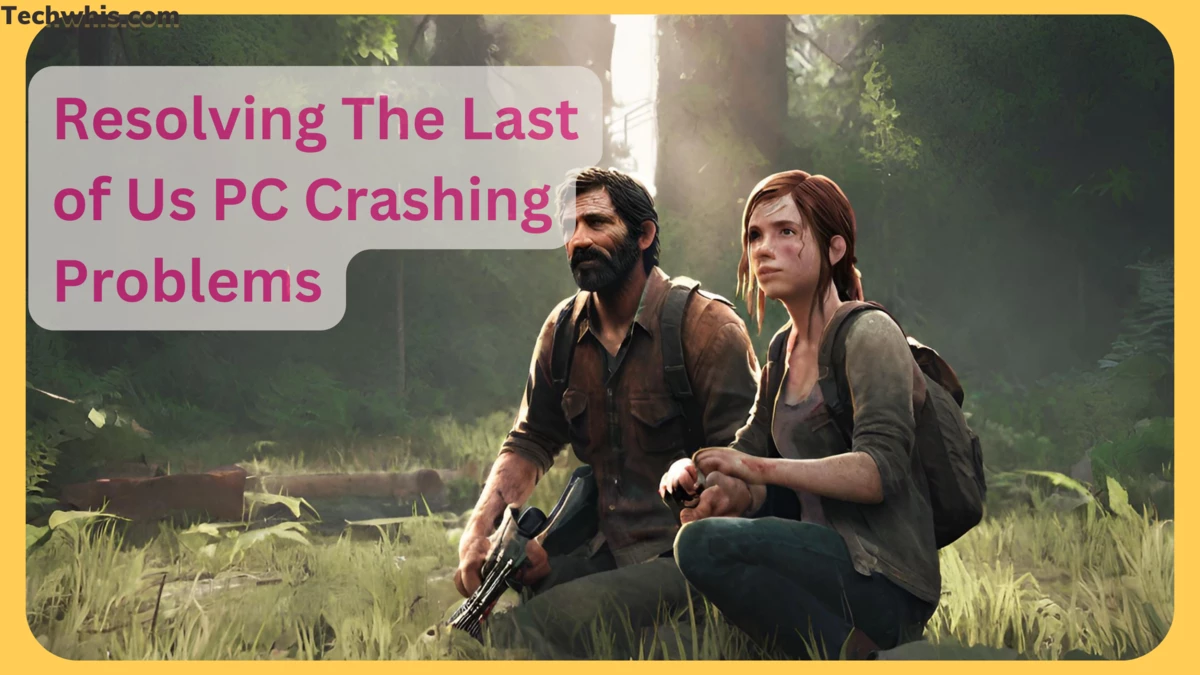Unveiling the Root Cause and Solution
Frustration with Frequent Crashes
Many of us have eagerly updated to the latest patch for The Last of Us on PC, hoping for a seamless gaming experience. However, even after trying various tweaks and replacements, the game continued to crash every few minutes. The source of this issue might surprise you – it’s a known problem with the latest NVIDIA drivers.
The NVIDIA Factor
As it turns out, NVIDIA has an “Open Issue” listed: “[The Last of Us Part 1] Game may randomly crash during gameplay on GeForce RTX 30 series GPUs. This revelation means that NVIDIA shoulders a significant part of the blame for The Last of Us’ troubled PC launch.
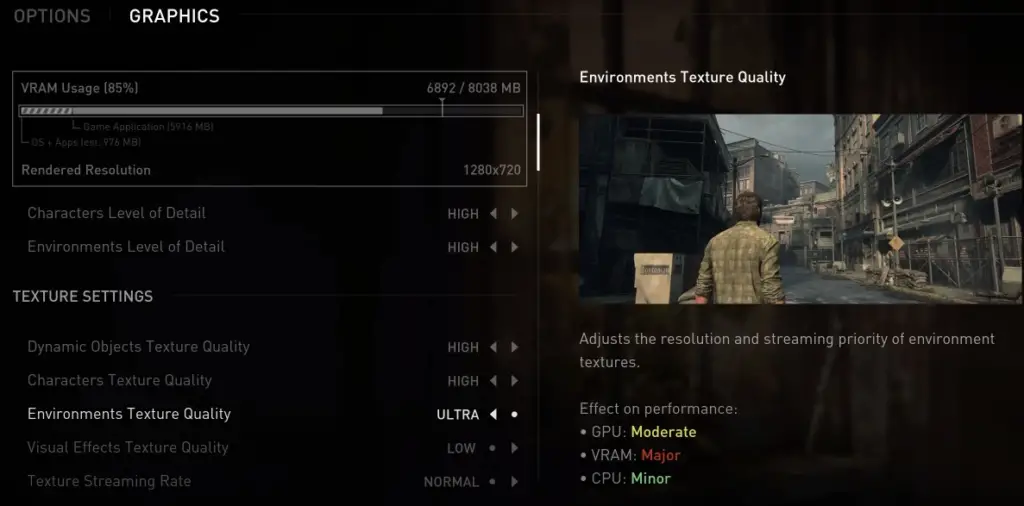
The Solution for NVIDIA RTX 30 Series Card Users
If you’re one of the users grappling with crashes and you have an NVIDIA RTX 30 series card, here’s how to resolve the issue:
- Uninstall the Problematic Driver: If your driver version is 531.18 or newer, uninstall it. You can boot into safe mode and use Display Driver Uninstaller to completely remove it.
- Download Specific Driver Version: In regular Windows mode, download a specific driver version – 528.49. You can find it on NVIDIA’s official website. Download Driver Version 528.49
- Install the Driver: Install the downloaded driver. You can choose to skip the installation of HD audio and GeForce Experience if you prefer.
- Reboot and Play: After installation, reboot your system, and you should be able to enjoy a stable and functional gaming experience in The Last of Us on your PC.
It’s crucial to share this information so that affected gamers can enjoy the game they’ve been eagerly waiting for without any hassle. NVIDIA’s driver issues may have caused frustration, but with the right steps, you can get back to exploring the world of The Last of Us on your PC.
Tips for AMD Users
While the previous instructions were tailored to NVIDIA users, it’s important to address the concerns of AMD users looking to optimize their experience with The Last of Us on PC.
Update to the Latest AMD Drivers
For AMD users, it’s crucial to ensure you are running the latest AMD drivers. Keeping your graphics drivers up-to-date can often resolve compatibility issues and improve overall performance.
Fine-Tune Your FPS Settings
To enhance stability, set your in-game FPS to 60. This can help reduce the likelihood of crashes or glitches during gameplay. It’s recommended to disable V-Sync (vertical sync) and G-Sync if you have them enabled, as these features may contribute to performance problems.
Safe Mode Troubleshooting
If you encounter persistent crashes even with the latest drivers, consider running the game in safe mode. Safe mode can help identify potential conflicts with other software or drivers that may be causing instability.
Monitor System Resources
Keep an eye on your system’s RAM (Random Access Memory) and VRAM (Video Random Access Memory) usage. The Last of Us PC can be demanding on your system’s resources, and optimizing these settings can lead to smoother performance.
Address VRAM Limitations
If you’re experiencing performance issues, particularly on GPUs with lower VRAM capacity, it’s essential to adjust your graphics settings accordingly. Lower VRAM can be a bottleneck for your GPU, so selecting graphics settings that match your GPU’s capabilities can help improve overall performance.
Customize Graphics Settings
Tailor your in-game graphics settings to match your GPU’s capacity. This may include adjusting options like texture quality, resolution, shadows, and more. Experiment with different settings to find the right balance between visual quality and performance.
Conclusion
By implementing these additional tips, AMD users can take steps to optimize their gaming experience in The Last of Us on PC. Remember that performance can vary based on your specific hardware, so adjusting settings to match your system’s capabilities is key to enjoying a smooth and crash-free experience.