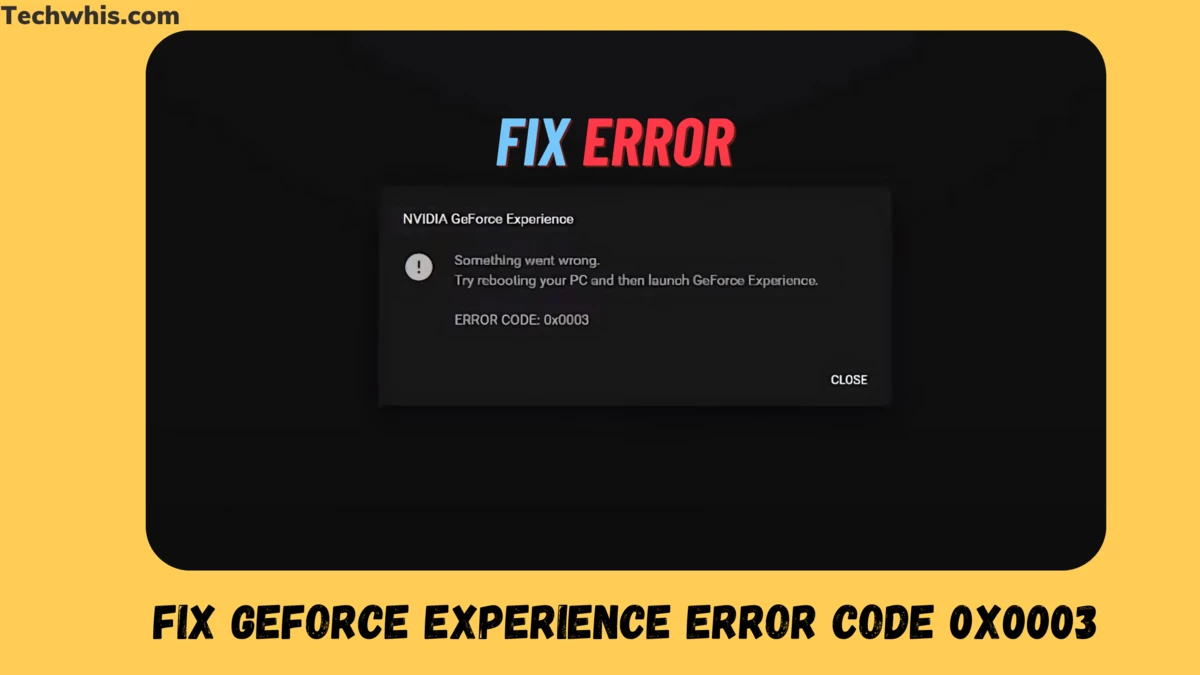If you’re experiencing the GeForce Experience error code 0x0003 on your Windows 10 computer, don’t worry. In this article, we’ll provide you with five tips to fix this issue. Each solution is accompanied by a detailed guide to help you resolve the problem.
The error message “Something went wrong. Try rebooting your PC and then launch GeForce Experience. Error Code: 0x0003” can be caused by various factors such as corrupted Nvidia drivers, inactive Nvidia services, network adapter problems, and GPU driver compatibility issues with the latest Windows update. But with the help of the following tips, you’ll be able to troubleshoot and fix the error code 0x0003 on your Windows 10 computer.
How to Fix GeForce Experience Error Code 0x0003 Windows 10
If you are encountering the GeForce Experience error code 0x0003, don’t worry, there are several tips you can follow to fix this issue. In this section, we will discuss five tips that can help you fix this error.
1. Force Restart Nvidia Services
One of the reasons for the GeForce Experience error code 0x0003 is that some of the mandatory Nvidia services are disabled. You can perform a force restart of core Nvidia services like Nvidia Local System Container, Nvidia Network Service Container, Nvidia Display Service, etc. to see if the issue can be fixed. Here are the steps:
- Press Windows + R, type services.msc and hit Enter key to open Windows Services application.
- Locate all Nvidia services in the Services window, right-click one of them and choose Restart to restart the Nvidia service. If some of the Nvidia services are not started, you can right-click them and click Start to start them.
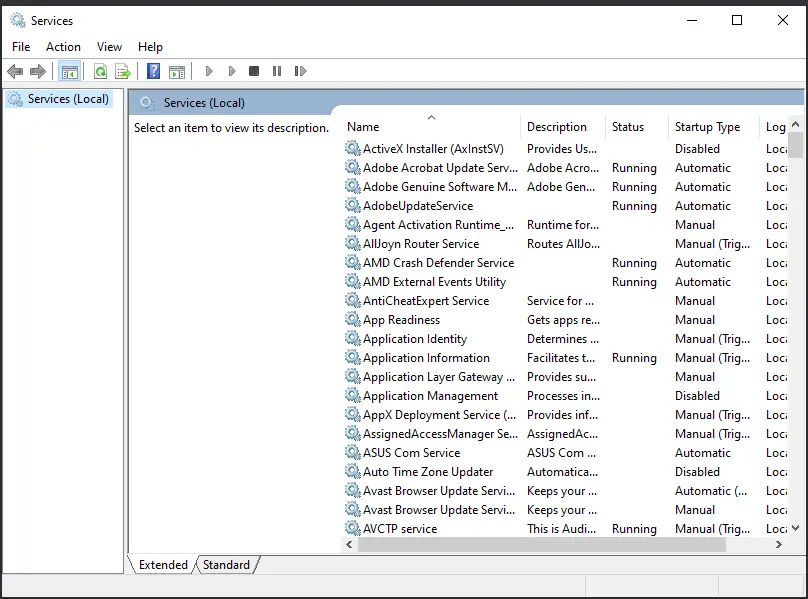
2: Enable Desktop Interaction for Nvidia Telemetry Service
In Windows Services, you can also make sure the Nvidia Telemetry services are running and are allowed to interact with the desktop. Here are the steps:
- After you enter into the Services screen by following the operation in 1st point, you can find the Nvidia Telemetry Container and right-click it to select Properties.
- Tap the Log On tab and make sure the Allow service to interact with the desktop is checked. Click the Apply button.
3. Reinstall Nvidia Components
Corrupted Nvidia components can also cause the GeForce Experience error code 0x0003. You can reinstall every Nvidia component including the Nvidia driver to see if it fixes the error. Here are the steps:
- Press Windows + R to open Run, and type appwiz.cpl to open the Programs and Features window.
- Find all the Nvidia programs in this window, and right-click them one by one to choose Uninstall.
- Restart your computer and download GeForce Experience again. It will also automatically download and install the latest version of missing drivers.
- After the downloading process is finished, you can restart your computer again to see if the GeForce Experience error code 0x0003 is gone.
4: Resolve Network Adapter Issues Using the Winsock Reset Command
You can also use the Winsock Reset command to reset the network adapter to the default configuration to see if it can fix GeForce Experience error code 0x0003. Here are the steps:
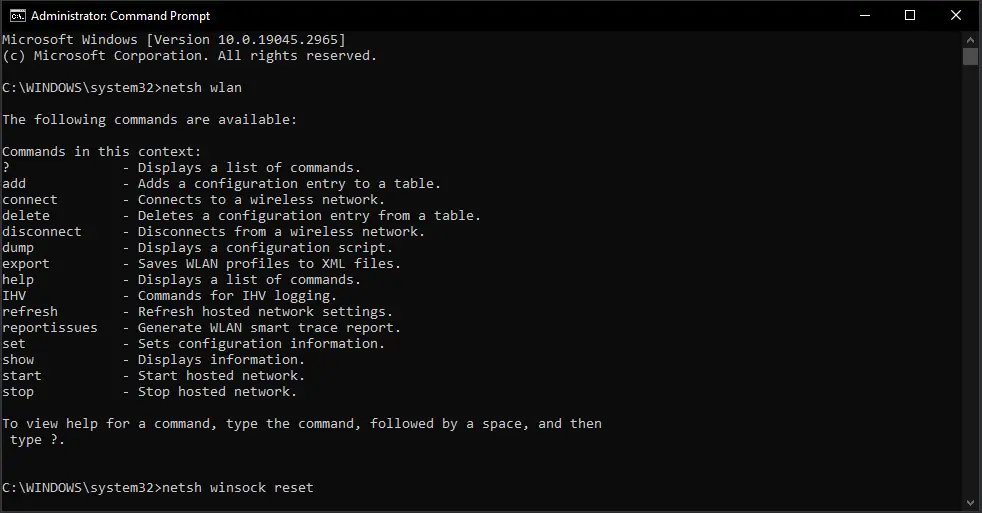
- Open Command Prompt Windows 10. You can press Windows + R, type cmd, and press Ctrl + Shift + Enter to open Command Prompt as Administrator.
- Then you can type this command netsh winsock reset in the Command Prompt window and hit Enter to execute this command to reset the network adapter.
5: Keep Your Nvidia Graphics Driver Up-to-Date with the Latest Version
Updating your Nvidia Graphics driver to the latest version can also help fix the GeForce Experience error code 0x0003. Here are the steps:
- Open Device Manager Windows 10. Just press the Windows + X key, and choose Device Manager to open it.
- Expand Display adapters and right-click your Nvidia Graphics card to choose Update driver to update it to the latest version.
By following these tips, you can fix the GeForce Experience error code 0x0003 and enjoy your gaming experience without any interruptions.
Bottom Line
If you encounter the GeForce Experience error code 0x0003 on Windows 10, try the following tips to fix the issue:
- Update your NVIDIA drivers
- Restart all NVIDIA services
- Stop all GeForce tasks and relaunch the GeForce Experience
- Change your current Windows permissions and settings for NVIDIA
- Uninstall and reinstall GeForce Experience