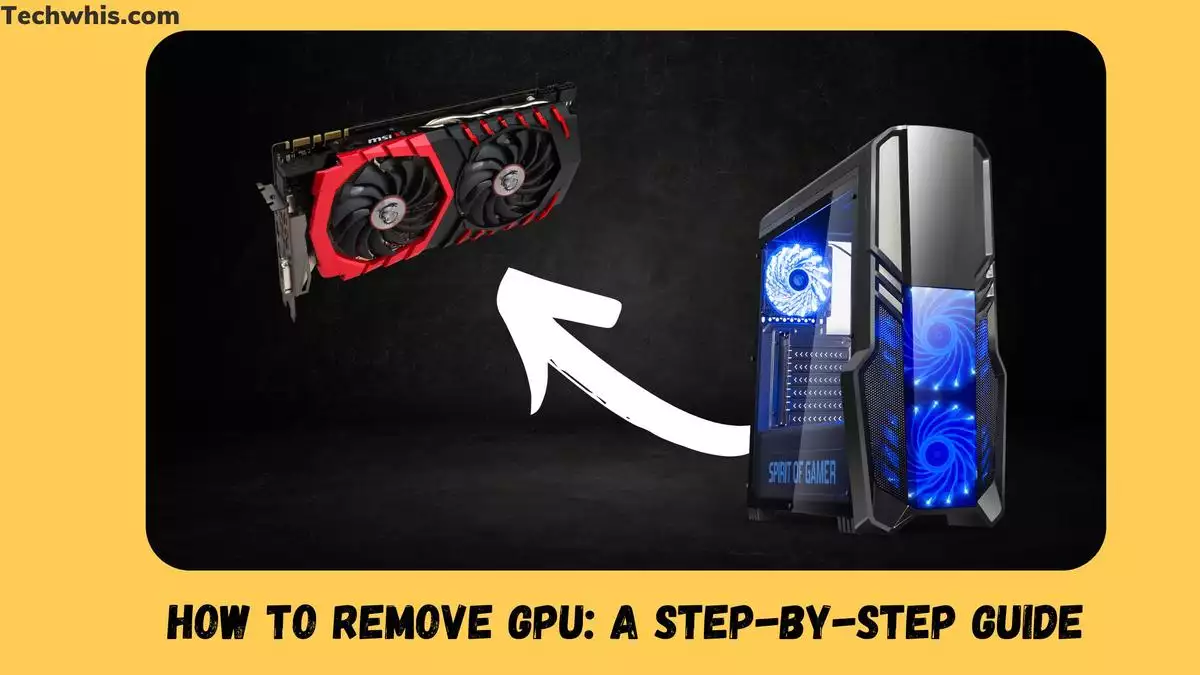Removing a GPU from your computer can be a daunting task, especially if you’re not familiar with the process. However, it’s a necessary step if you want to upgrade your gaming performance or replace a faulty graphics card. In this article, we’ll provide you with a step-by-step guide on how to remove a GPU from your Windows PC.
Before you start removing the GPU, you need to prepare your computer for the process. This involves turning off your computer, unplugging all the wires and cables, and grounding yourself to prevent static electricity from damaging your components. Once you’ve prepared your computer, you can start removing your GPU. The process involves removing the retention clip, unscrewing the screws that hold the GPU in place, and gently pulling the GPU out of the PCIe slot.
After you’ve removed the GPU, you need to take care of a few post-removal steps. These include cleaning the PCIe slot, removing any dust or debris from the GPU, and storing the GPU in an anti-static bag. By following these steps, you can ensure that your GPU is removed safely and without any damage. With that said, let’s dive into the step-by-step guide on how to remove a GPU from your Windows PC.
TL;DR
- Before removing the GPU, turn off your computer, unplug all the wires and cables, and ground yourself to prevent static electricity from damaging your components.
- To remove the GPU, remove the retention clip, unscrew the screws that hold the GPU in place, and gently pull the GPU out of the PCIe slot.
- After removing the GPU, clean the PCIe slot, remove any dust or debris from the GPU, and store the GPU in an anti-static bag.
Table of Contents
Preparing for Removal
Before removing your GPU, it’s important to prepare your PC to avoid any damage or electrostatic discharge. Here are the steps you need to follow:
Shut Down Your PC
First, shut down your PC and unplug it from the power source. This will ensure that you don’t accidentally shock yourself or damage your hardware while removing the GPU.
Unplug Your PC and Ground Yourself
Next, unplug all the cables from your PC, including the power cable, monitor cable, and any other peripherals. It’s also important to ground yourself to avoid any static electricity that could damage your hardware. You can do this by wearing an antistatic wrist strap or touching a grounded metal object before handling any hardware.
Open Your PC Case
Now that your PC is unplugged and you’re grounded, it’s time to open the case. Most cases have thumb screws that can be easily unscrewed by hand. If your case doesn’t have thumb screws, you’ll need a screwdriver to remove the screws. Once the side panel is off, you’ll have access to the inside of your PC.
By following these steps, you’ll be ready to safely remove your GPU without causing any damage to your hardware.
Removing the GPU
Before removing the GPU, it is important to follow a few steps to ensure a safe and successful removal process.
Uninstall the GPU Drivers
Start by uninstalling the GPU drivers using a Display Driver Uninstaller (DDU) to avoid any conflicts with the new hardware. This step is crucial to ensure that the new GPU works smoothly with the system.
Remove the Retention Clip and PCIe Power Cable
Next, remove the retention clip and PCIe power cable from the GPU. The retention clip holds the GPU in place, and the PCIe power cable provides power to the GPU.
Remove the GPU from the PCIe Slot
Now, carefully remove the GPU from the PCIe slot by gently pushing down on the mounting bracket and pulling the GPU out of the slot. Be sure to handle the GPU with an antistatic wrist strap and store it in an antistatic bag to prevent any damage.
Overall, the process of removing a GPU involves uninstalling the drivers, removing the retention clip and power cable, and gently removing the GPU from the PCIe slot. This process is similar for AMD, NVIDIA, and Intel GPUs and can help troubleshoot a faulty GPU.
Post-Removal Steps
After successfully removing your GPU, there are a few post-removal steps you should take to ensure optimal performance and longevity of your system.
Clean the GPU and PCIe Slot
Before installing a new GPU or reinstalling the old one, it’s important to clean the GPU and PCIe slot. Use a can of compressed air to blow out any dust or debris from the GPU and slot. You can also use a soft-bristled brush to gently remove any remaining dust or debris. This will help ensure a secure connection between the GPU and PCIe slot, which is crucial for optimal performance.
Install a New GPU or Reinstall the Old One
If you’re installing a new GPU, make sure it’s compatible with your system’s specifications and that you have the necessary power supply to support it. Follow the manufacturer’s instructions for installation, making sure to securely fasten the GPU to the mounting bracket and connect any necessary power cables.
If you’re reinstalling the old GPU, make sure it’s clean and free of any dust or debris before reinstalling. Follow the manufacturer’s instructions for installation, making sure to securely fasten the GPU to the mounting bracket and connect any necessary power cables.
Clean Install and Update Drivers
After installing the GPU, it’s important to perform a clean install of the drivers. This will ensure that any old drivers are removed and that the new drivers are installed correctly. You can also update your drivers through Windows Update or by downloading the latest drivers from the manufacturer’s website.
If you experience any issues with the installation or performance of your GPU, try booting your system in Safe Mode and reinstalling the drivers. This can help resolve any conflicts or issues with the installation.
By following these post-removal steps, you can ensure that your GPU is installed correctly and that your system is running at optimal performance.
Frequently Asked Questions
How do I safely remove my GPU?
Perform all the steps which I have discussed above and you are good to go.
What tools do I need to remove my GPU?
You’ll need a screwdriver and an anti-static wrist wrap to remove your GPU safely.
Can I remove my GPU without affecting other components?
Yes, you can remove your GPU without affecting other components as long as you take the necessary precautions.
What precautions should I take before removing my GPU?
Before removing your GPU, you should unplug all wires and cut off the power supply. You should also wear an anti-static wrist wrap to prevent static electricity from damaging your components.
Is it necessary to uninstall drivers before removing GPU?
Yes, it’s necessary to uninstall drivers before removing your GPU. This will prevent any conflicts or errors when reinstalling your GPU.
Can I reinstall my GPU after removing it?
Yes, you can reinstall your GPU after removing it. Just make sure to follow the necessary steps to install it correctly.