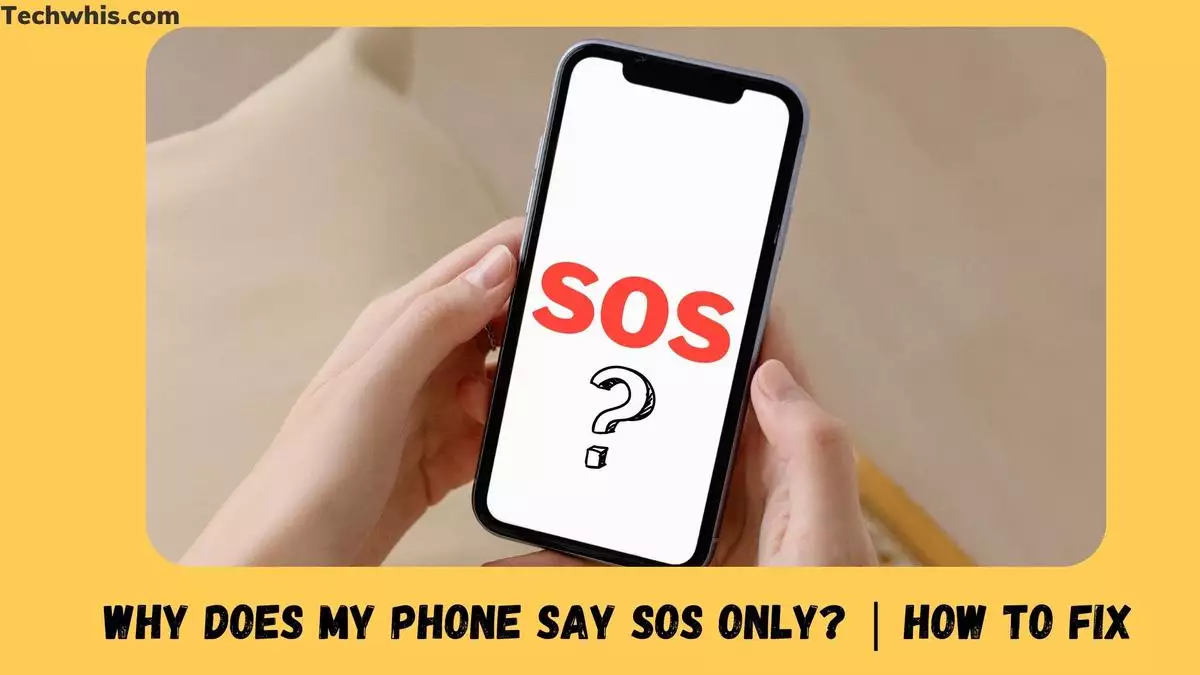Understanding SOS on iPhone
The majority of people have become accustomed to using their phones to contact someone or consult Google when something goes wrong. However, if your phone encounters a problem, what do you do? If you have an iPhone and suddenly see SOS or SOS only, what should you do? The good news is that there are simple solutions to these issues.
An SOS or SOS alone will appear in the top right corner of the screen in iOS 16 or the top left corner in iOS 15 and older versions if your iPhone is unable to effectively connect to a cellular network. This means you won’t be able to make or receive calls, send text messages, or use mobile data. You may contact emergency services such as 9-1-1 or other relevant authorities by using the SOS emergency service.
Why is SOS an iPhone-specific abbreviation? This function is currently only available in the United States, Canada, and Australia. Otherwise, the status bar will indicate that there is no service or searching.
Rebooting your iPhone exclusively may also fix the SOS issue. It’s the go-to solution that everyone recommends when anything goes wrong. Surprisingly, it also generally benefits us. Generally speaking, clearing the caches may address any network connection issues and problems in the settings.

Fixing SOS on iPhone
If you see SOS or SOS only on your iPhone, it means that your device is unable to connect to a cellular network or use mobile data. Fortunately, there are a few easy corrections that can help fix the SOS-only error message.
Cycling Mobile Data
If your iPhone’s network isn’t the issue, try cycling between turning off and on mobile data. A network problem might have left your iPhone in SOS-only mode. To do this, follow these steps:
- Go to your device’s settings and choose Cellular/Mobile Data.
- Disable mobile data by toggling the switch off.
- After a little while, turn on mobile data by toggling the appropriate switch.
Alternatively, you may bring up the Control Center and touch the Cellular Data icon there. If you wait a few seconds and then tap it, it will turn on. If the SOS alert still appears in the upper-status bar, move on to the next solution.
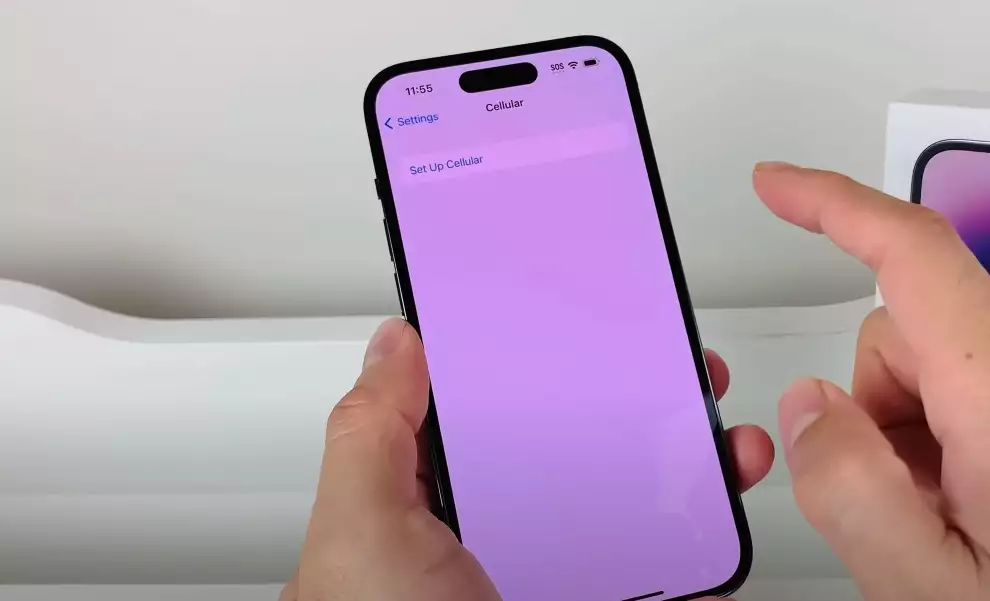
Must Read: Free phone when you switch
Enabling Data Roaming
It’s possible that turning off data roaming on your iPhone is what’s causing the SOS feature to only work on that device. Launch Cellular/Mobile Data settings and follow these steps:
- Go to your phone’s settings and choose the Mobile Data options.
- Activate data roaming.
Switching to 4G or LTE Network
If your signal strength and connection may be impacted since 5G is not yet completely operating everywhere, upgrading to a 4G or LTE network may help. If this issue continues, turning off 5G on the iPhone and staying with 4G is the best option.
Rebooting the iPhone
Rebooting the iPhone is the go-to solution that everyone recommends when anything goes wrong. Surprisingly, it also generally benefits us. Generally speaking, clearing the caches may address any network connection issues and problems in the settings. To turn off Face ID on an iPhone, press and hold the volume up/down button and the side button at the same time. Use the slide to power down your phone. You may access the power slider screen on an iPhone equipped with Touch ID by pressing and holding the side button to shut down your smartphone. Just move the power button to the off position.
By following these easy steps, you can fix the SOS-only error message on your iPhone and get back to using your device normally. Feel free to comment down below with any suggestion which worked for you and its not mentioned in the post.