If you own an iPhone and use CarPlay, you may have experienced issues where your phone is charging but CarPlay is not working. This can be frustrating, especially if you rely on CarPlay for navigation, music, and other features while driving. In this article, we’ll explore some common reasons why CarPlay may not be working and how to fix it.
TL;DR
- CarPlay is a feature that allows you to connect your iPhone to your car’s infotainment system, but it may not always work properly.
- Compatibility issues, bad USB connections, and outdated software are some common reasons why CarPlay may not be working.
- By troubleshooting these issues, you can get your CarPlay up and running again quickly and easily.
CarPlay is a feature that allows you to connect your iPhone to your car’s infotainment system, giving you access to various apps and features on your phone while driving. However, several factors can prevent CarPlay from working properly, such as compatibility issues, bad USB connections, and outdated software. In the next section, we’ll take a closer look at some of these issues and how to troubleshoot them.
If you’re having trouble with CarPlay, don’t worry. In most cases, the issue can be resolved with a few simple steps. By following the tips and tricks outlined in this article, you’ll be able to get your CarPlay up and running again in no time. So, let’s dive in and explore some common issues with CarPlay and how to fix them.
Table of Contents
Understanding CarPlay
CarPlay is a feature that allows you to connect your iPhone to your car’s infotainment system. This feature enables you to access your iPhone’s apps, music, and contacts on your car’s display. You can control CarPlay through your car’s touchscreen, buttons, or voice commands.
CarPlay Compatibility
Before you can use CarPlay, you need to ensure that your car is compatible with the feature. Not all cars support CarPlay, so you need to check if your car is compatible with the feature. You can check your car’s compatibility with CarPlay on Apple’s website.
Your car might not support CarPlay if it is an older model or if it does not have the necessary hardware. If your car does not support CarPlay, you can still use Bluetooth to connect your iPhone to your car’s audio system.
CarPlay Set Up
To set up CarPlay, you need to ensure that your iPhone is running the latest version of iOS. You also need to connect your iPhone to your car’s infotainment system using a USB cable.
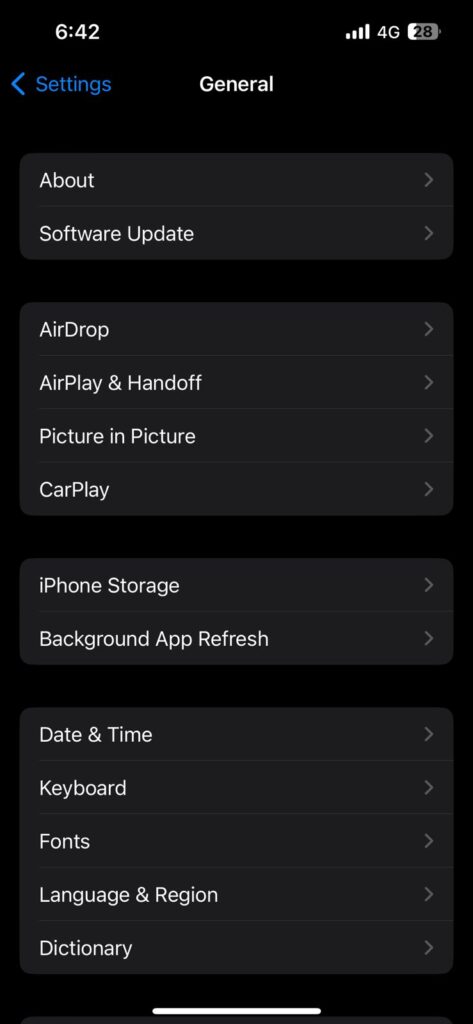
Make sure you set up CarPlay correctly by following these steps:
- Go to Settings on your iPhone.
- Tap General.
- Go to CarPlay.
- Search for your car and connect it.
Once you have connected your iPhone to your car’s infotainment system, you can start using CarPlay. You can access your iPhone’s apps, music, and contacts on your car’s display.
Common Issues with CarPlay
If you’re having trouble with CarPlay, you’re not alone. There are a few common issues that can cause CarPlay to stop working, but don’t worry – they’re usually easy to fix. Here are a few things to check if you’re having trouble with CarPlay.
Bluetooth Connection Issues
One of the most common issues with CarPlay is a Bluetooth connection problem. If your iPhone isn’t connecting to your car’s Bluetooth, CarPlay won’t work. To fix this issue, make sure your iPhone is paired with your car’s Bluetooth system. You can do this by going to Settings > Bluetooth on your iPhone and looking for your car’s name in the list of available devices. If your car isn’t listed, try resetting your car’s Bluetooth system and then pairing your iPhone again.
Device Overheating
Another common issue with CarPlay is overheating. If your iPhone gets too hot, it may stop working altogether. This can happen if you’re using your iPhone for a long time while it’s charging, or if you’re using it in a hot environment. To fix this issue, try cooling down your iPhone by turning it off for a few minutes or moving it to a cooler location. You can also try using a fan or air conditioning to help cool down your iPhone.
CarPlay Feature Disabled on iPhone
If your iPhone isn’t connecting to CarPlay, the CarPlay feature may have been disabled on your iPhone. To check if this is the case, go to Settings > Screen Time > Content & Privacy Restrictions > Allowed Apps and make sure that CarPlay is enabled. If it’s not, turn it on and try connecting to CarPlay again.
Software Related Problems
If your phone is charging but CarPlay is not working, it might be due to software-related problems. Here are a few sub-sections that might help you identify and fix the issue:
Older Version of iOS
Your iPhone might be running on an older version of iOS, which might be incompatible with CarPlay. To check if this is the case, go to Settings > General > Software Update. If an update is available, download and install it. After the update is installed, restart your iPhone and try connecting to CarPlay again.
Siri Disabled
Disabling Siri can also lead to this problem. To check if Siri is enabled, go to Settings > Siri & Search. Turn on both “Listen for ‘Hey Siri'” and “Press Home for Siri.” After enabling Siri, try connecting to CarPlay again.
If neither of these sub-sections helped resolve the issue, there might be other software-related problems with your iPhone or CarPlay. Consider contacting Apple Support for further assistance.
Remember to always keep your iPhone updated and ensure Siri is enabled to avoid software-related problems with CarPlay.
Resolving CarPlay Issues
If you are experiencing issues with CarPlay, there are a few things you can do to resolve the problem. In this section, we will cover two common solutions to CarPlay issues: resetting Apple CarPlay and checking CarPlay & Restrictions.
Resetting Apple CarPlay
Resetting Apple CarPlay can be an effective solution to fix any issues you may be experiencing. To reset Apple CarPlay, follow these steps:
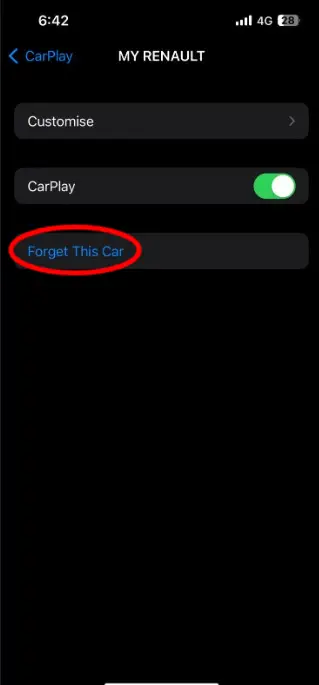
- Go to Settings on your iPhone.
- Tap General.
- Tap CarPlay.
- Choose your car from the list of available vehicles.
- Tap “Forget This Car.”
- Reconnect your iPhone to CarPlay.
Checking CarPlay & Restrictions
If resetting Apple CarPlay does not resolve your issue, you may need to check your CarPlay & Restrictions settings. Here’s how to do it:
- Go to Settings on your iPhone.
- Tap Screen Time.
- Tap Content & Privacy Restrictions.
- If the feature is on, tap Allowed Apps.
- Make sure that CarPlay is enabled.
If CarPlay is not enabled, toggle the switch to turn it on. This will allow CarPlay to work on your device.
In addition to the above solutions, there are a few other things you can try to resolve CarPlay issues. Make sure that your iPhone is running the latest version of iOS and that your car’s infotainment system is updated to the latest software version. You can also try using a different USB cable to connect your iPhone to your car’s infotainment system.
By following these steps, you should be able to resolve any issues you may be experiencing with CarPlay. If you continue to experience issues, you may want to contact Apple support for further assistance.
Frequently Asked Questions
How to reset Apple CarPlay
If you’re having trouble connecting your iPhone to CarPlay, resetting it may help. To reset Apple CarPlay, go to Settings > General > CarPlay, tap your car, then tap Forget This Car. After that, set up CarPlay again. If you’re still experiencing issues, contact Apple Support.
Why is my CarPlay not working when I plug in my phone?
There could be several reasons why your CarPlay is not working when you plug in your phone. One reason could be that your car doesn’t support Apple CarPlay. Another reason could be that your phone’s software is not up to date. Check to make sure that your iPhone is running the latest version of iOS. Additionally, ensure that your car’s firmware is up to date. If you’re still having issues, try restarting your phone and car.
Why doesn’t CarPlay work on iPhone 13?
If CarPlay is not working on your iPhone 13, try checking your phone’s settings. Go to Settings > General > CarPlay and ensure that your car is connected. If it’s not, try connecting it again. Additionally, make sure that your car supports Apple CarPlay. If you’re still having issues, try resetting your CarPlay and phone.
How to enable CarPlay on iPhone
To enable CarPlay on your iPhone, go to Settings > General > CarPlay. From there, you can connect your car to CarPlay. If you don’t see your car listed, ensure that your car supports Apple CarPlay. If it does, try restarting your phone and car. If you’re still having issues, contact Apple Support for assistance.

