Mic Monitoring on Xbox One
Mic monitoring is a feature on Xbox One that allows you to hear your own voice through your headphones while gaming. This feature is useful for several reasons. It can help balance out noises and voices to prevent distortion and peaking, creating crystal-clear sound while gaming. Additionally, it allows real-time adjustments, allowing players to lower or raise the loudness of their voices based on what they hear.
When a compatible headset is connected, Xbox One enables mic monitoring by default. All this feature does is send the voice captured from the microphone back to the headphones. So if you have the Mic Monitoring slider turned up on your Xbox, you will be able to hear your own voice every time you speak into your microphone.

Mic monitoring is particularly useful for team communication. It can help you communicate better with your team members, reducing strain on your vocal cords, and increasing immersion in games. With mic monitoring, you can hear yourself speak and adjust your volume, making it easier for your teammates to hear you.
It is worth noting that some headsets may not have the mic monitoring feature. In this case, you can check the headset’s user manual to see if it is compatible with Xbox One and whether it has mic monitoring capabilities. Alternatively, you can purchase a headset that is compatible with Xbox One and has mic monitoring features.
Table of Contents
Setting Up Mic Monitoring on Xbox One
Mic Monitoring is an essential feature for gamers who want to improve their communication and gaming experience on Xbox One. With Mic Monitoring, you can hear your voice through your headset, helping you monitor your voice’s volume and clarity during gaming sessions. Here’s how you can set up Mic Monitoring on your Xbox One:

- Connect your headset to your Xbox One controller. Make sure your headset is compatible with Mic Monitoring. Check the headset’s manual or the official website to confirm if it supports the feature.
- Turn on your Xbox One and sign in to your account.
- Press the Xbox button on your controller to open the guide. Navigate to the “System” tab and select “Settings.”
- Select “Display & sound” and then “Volume.”
- In the “Party chat output” section, select “Headset.”
- In the “Headset mic” section, select “On” to enable the microphone.
- In the “Mic monitoring” section, adjust the slider as per your requirement. You can increase or decrease the volume of your voice that you hear through your headset.
- Once you have adjusted the Mic Monitoring settings, select “Save” to apply the changes.
That’s it! You have set up Mic Monitoring on your Xbox One. With this feature, you can ensure that you are always speaking at an appropriate volume and clarity during gaming sessions.
Adjusting Mic Monitoring Levels
Mic monitoring is an essential feature for gamers who want to improve their communication and gaming experience on Xbox One. It allows you to hear your voice through your headset, helping you monitor your voice’s volume and clarity during gaming sessions. Here’s how you can adjust the mic monitoring levels on your Xbox One:
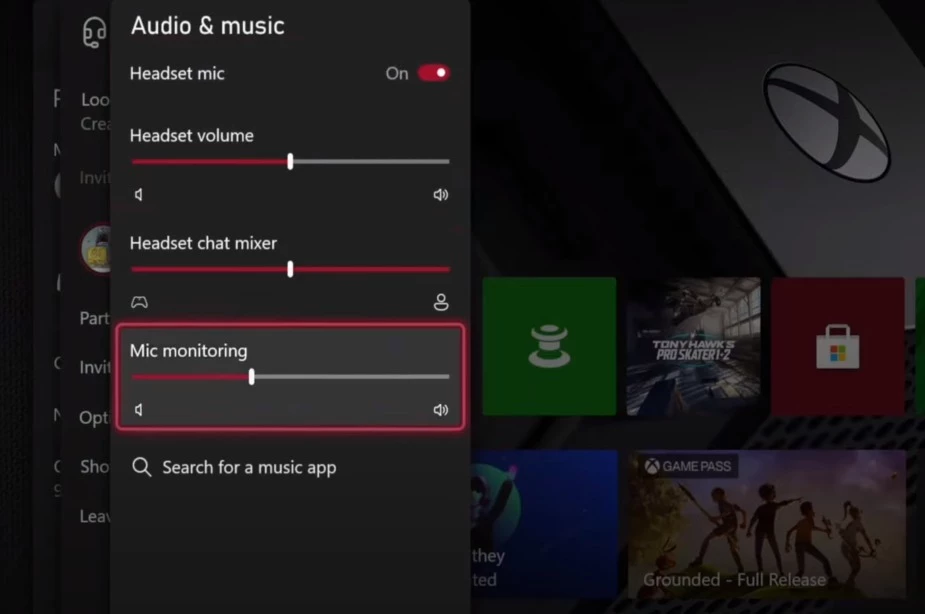
- Start by pressing the Xbox button on your controller to open the guide.
- Navigate to the “Settings” option and select it.
- From the “Settings” menu, select “Devices & Accessories.”
- Select your headset from the list of devices and accessories.
- Scroll down to the “Headset audio” section and select “Mic monitoring.”
- Adjust the mic monitoring level by moving the slider to the left or right.
It’s important to note that mic monitoring levels will vary depending on your headset and personal preferences. Some headsets may have mic monitoring levels that are too high or too low, which can affect the overall audio quality. Adjusting the mic monitoring level to a comfortable level can help prevent distortion and peaking.
Additionally, mic monitoring levels can also be adjusted in-game. Some games may have their own mic monitoring settings that can be adjusted in the options menu. It’s important to check the game’s settings to ensure that the mic monitoring levels are optimized for the best gaming experience.
In conclusion, adjusting mic monitoring levels on your Xbox One can help improve your communication and gaming experience. By following the steps outlined above, you can adjust the mic monitoring level to a comfortable level that works for you. Remember to check the game’s settings to ensure that the mic monitoring levels are optimized for the best gaming experience.
Troubleshooting Mic Monitoring Issues
Mic monitoring is an essential feature for Xbox One gamers who want to communicate with their team members without any interruptions. However, sometimes this feature may not work as expected due to various reasons. In this section, we will discuss some of the common mic monitoring issues and provide troubleshooting tips to fix them.
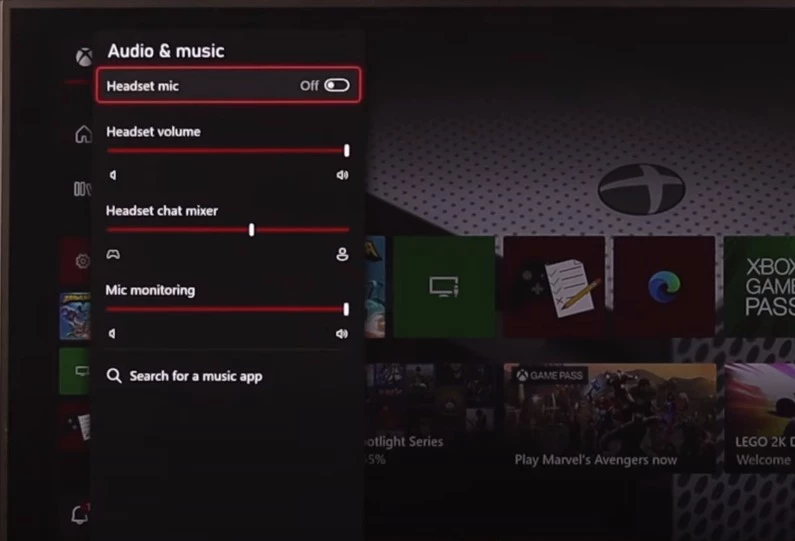
Mic Monitoring Not Working
If your mic monitoring is not working, it could be due to several reasons. Here are some of the troubleshooting tips to fix the issue:
- Check if your headset supports mic monitoring. Not all headsets support this feature, so make sure to check the manual or the official website of your headset to confirm if it supports mic monitoring.
- Ensure that your headset is properly connected to the Xbox One controller. Check if the headset is securely plugged into the controller’s audio jack.
- Update your headset drivers. Outdated drivers can cause mic monitoring issues, so make sure to update your headset drivers to the latest version.
- Try using a different headset. If none of the above tips work, it could be an issue with your headset. Try using a different headset to see if mic monitoring works.
Mic Monitoring Too Quiet or Too Loud
If your mic monitoring is too quiet or too loud, you can adjust the volume to fix the issue. Here’s how:
- Press the Xbox button on your controller to open the guide.
- Go to System > Settings > Audio.
- Under the Headset audio, adjust the Mic monitoring slider to your desired volume level.
Mic Monitoring Echo
If you hear an echo while using mic monitoring, it could be due to the following reasons:
- Your headset’s volume is too loud. Lower the volume of your headset to reduce the echo.
- Your mic is too close to your headset’s speakers. Move the mic away from the speakers to reduce the echo.
- Your room has too much echo. Try using a headset with noise-cancelling features to reduce the echo.
In conclusion, mic monitoring issues can be frustrating, but they can be easily fixed with the right troubleshooting tips. Make sure to check if your headset supports mic monitoring, update your drivers, and adjust the volume levels to fix any issues.
Benefits of Mic Monitoring
Mic monitoring on Xbox One is an essential feature that offers a range of benefits to gamers. Here are some of the benefits of using mic monitoring:
Improved Communication with Team Members
Mic monitoring allows you to hear your voice through the headphones, which makes it easier to communicate with your team members. You can hear your own voice and adjust the loudness of your voice based on what you hear, which helps to prevent distortion and peaking. This feature ensures that you are not shouting or speaking too softly, which can be frustrating for your team members.
Increased Immersion in Games
Mic monitoring creates crystal-clear sound while gaming, which helps to balance out noises and voices to prevent distortion. This feature allows you to hear everything you say or any sound you make, which makes your gaming experience a whole lot smoother for everyone. With mic monitoring, you’ll be able to watch out for distortions in your audio and adjust the settings appropriately as you hear your voice in real-time.
Reduced Strain on Your Vocal Cords
Mic monitoring allows you to hear your own voice through your headphones, which helps to reduce the strain on your vocal cords. This feature ensures that you are not speaking too loudly or too softly, which can be harmful to your vocal cords. With mic monitoring, you can adjust the loudness of your voice based on what you hear, which helps to prevent vocal cord strain and fatigue.
Limitations and Drawbacks of Mic Monitoring
While mic monitoring can greatly enhance your gaming experience, it also has some limitations and drawbacks that you should be aware of.
Limited Compatibility
Mic monitoring is not universally compatible with all gaming headsets or consoles. Some headsets may not have built-in mic monitoring, while others may require additional software or drivers to enable the feature. Additionally, mic monitoring may only be available on certain consoles or gaming platforms.
Sound Quality Issues
Mic monitoring can sometimes cause sound quality issues, such as feedback or distortion. This can be especially noticeable in loud or chaotic gaming environments, where multiple players are speaking at once. While mic monitoring can help you hear your own voice more clearly, it may also make it more difficult to hear other players or game audio.
Distraction and Discomfort
Constantly hearing your own voice through your headset can be distracting and uncomfortable for some players. This can be especially true for players who are not used to mic monitoring or who have sensitive hearing. Additionally, mic monitoring may interfere with your ability to fully immerse yourself in the game, as it can be a constant reminder that you are wearing a headset.
Battery Drain
If your gaming headset relies on battery power, mic monitoring can drain your battery more quickly. This is because mic monitoring requires your headset to constantly process and amplify your voice, which can be a drain on battery life. If you plan to use mic monitoring for extended periods of time, be sure to have extra batteries or a charging cable on hand.
Overall, mic monitoring can be a useful tool for enhancing your gaming experience, but it also has some limitations and drawbacks that you should be aware of. By understanding these limitations and adjusting your settings accordingly, you can make the most of mic monitoring without sacrificing sound quality or comfort.
Comparing Xbox One Mic Monitoring to Other Platforms
Mic monitoring is a feature that is available on various gaming platforms, including Xbox One, PS4, Mac, and PC. While the feature is similar across all platforms, there are some differences to consider when comparing Xbox One mic monitoring to other platforms.
Xbox One vs. PS4 Mic Monitoring
Both Xbox One and PS4 offer mic monitoring as a feature. However, Xbox One’s mic monitoring is generally considered to be superior to that of PS4. Xbox One’s mic monitoring is more customizable, allowing you to adjust the volume of your voice in real time.
Xbox One vs. Mac/PC Mic Monitoring
Mic monitoring is also available on Mac and PC. However, the feature is not as integrated into the operating system as it is on Xbox One. On Mac and PC, you will need to use third-party software to enable mic monitoring.
In summary, Xbox One mic monitoring is a reliable and customizable feature that offers several benefits to gamers. While mic monitoring is available on other platforms, Xbox One’s mic monitoring is generally considered to be superior in terms of reliability and customization.
Frequently Asked Questions
Mic monitoring is a useful feature that allows you to hear your own voice through your headphones while gaming on Xbox One. Here are some asked questions about mic monitoring:
What is mic monitoring on Xbox One?
Mic monitoring is a feature that routes your mic input to your headphones so you can hear yourself. This allows you to adjust your speaking volume and avoid shouting or speaking too. It also helps you communicate better with your team members during gameplay.
How do I turn on mic monitoring on Xbox One?
To turn on mic monitoring on Xbox One, you need to connect a compatible headset to your controller. Mic monitoring is enabled by default when a compatible headset is connected, but you can adjust the volume level of mic monitoring in the audio settings on your Xbox One.
Can I turn off mic monitoring on Xbox One?
Yes, you can turn off mic monitoring on Xbox One by adjusting the volume level of mic monitoring to zero in the audio settings. However, keep in mind that turning off mic monitoring may affect your ability to communicate with your team members during gameplay.
Does mic monitoring affect audio quality on Xbox One?
Mic monitoring does not affect audio quality on Xbox One. In fact, it can improve audio quality by creating crystal-clear sound while gaming. It helps balance out noises and voices to prevent distortion and peaking.
Overall, mic monitoring is a useful feature that can improve your gaming experience on Xbox One. By following these best practices and troubleshooting tips, you can make the most out of mic monitoring and communicate effectively with your team members during gameplay.

