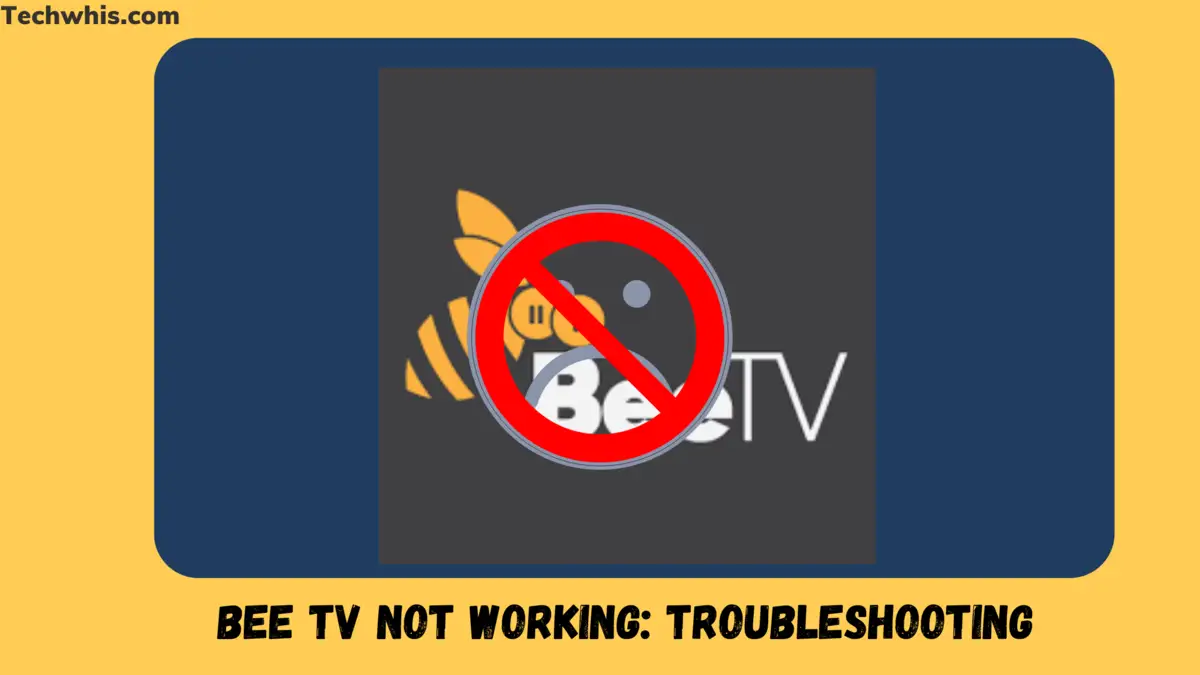Bee TV Not Working?
Are you facing issues with Bee TV not working? You are not alone. Many users have been experiencing problems with the popular media app, BeeTV.
The app has been known to provide a wide range of movies and TV shows to stream, but recently, users have been facing issues with the app not working properly.
In this article, we will explore some of the most effective ways to fix the issue and get back to streaming your favourite shows and movies.
There can be several reasons why Bee TV is not working. One of the most common reasons is an outdated app version or a non-supportive operating system.
Another reason can be an unstable network connection or low device memory.
But, the good news is that there are several ways to fix BeeTV not working.
Troubleshooting Bee TV not working
If you are experiencing issues with Bee TV, there are several troubleshooting steps you can take to resolve the problem. Here are some of the most common solutions:

Check your internet connection
The first thing to check when Bee TV is not working is your internet connection. Make sure that you have a stable and strong internet connection.
If your internet is slow or unstable, Bee TV may not be able to stream content properly. You can check your internet speed by running a speed test on your device.
Clear cache and data
If Bee TV is still not working after checking your internet connection, the next step is to clear the cache and data of the app. This will remove any corrupt files or settings that may be causing the issue. To clear the cache and data of Bee TV, follow these steps:
- Go to Settings > Apps & Notifications> Bee TV
- Click on Storage
- Click on Clear Cache and Clear data
Update the Bee TV app
Another reason why Bee TV may not be working is that you have an outdated version of the app. Make sure that you have the latest version of Bee TV installed on your device. To update Bee TV, go to the Google Play Store and search for Bee TV. If there is an update available, click on Update.
Check for app conflicts
If you have other streaming apps installed on your device, they may be conflicting with Bee TV. Try uninstalling any other streaming apps and see if Bee TV starts working. Additionally, make sure that your device is not running too many apps at once, as this can cause performance issues.
By following these troubleshooting steps, you should be able to resolve any issues you are experiencing with Bee TV.
Reinstalling Bee TV
If you’re still experiencing issues with Bee TV, you may need to uninstall and reinstall the app. Here’s how to do it:

Uninstall the Bee TV app
- From your device’s home screen, navigate to the “Settings” menu.
- Select “Apps & notifications” or “Application Manager.”
- Scroll down to find “Bee TV” and tap on it.
- Tap “Uninstall” and confirm the action.
Install the Bee TV app again
Once you’ve uninstalled Bee TV, you can reinstall it by following these steps:
- Open your device’s web browser.
- Search for “Bee TV APK” or go to the official Bee TV website.
- Download the latest version of the Bee TV APK.
- Once the download is complete, navigate to the file location and tap on it to begin the installation process.
- Follow the prompts to install Bee TV on your device.
If you’re unable to download the Bee TV APK from the official website, you can try downloading it from a third-party source. But, be cautious when downloading from third-party sources as they may not be reliable or safe.
After reinstalling Bee TV, make sure to clear the app cache and data. This can help resolve any lingering issues and ensure the app runs smoothly. To clear the cache and data, follow the steps I already mentioned in earlier steps above.
Contacting Bee TV Support
If you have tried all the fixes and Bee TV still isn’t working, you may need to contact their support team. Here’s how you can do it:

Contact Bee TV Support Team
- Go to the Bee TV website and click on the “Contact Us” link at the bottom of the page.
- Fill out the contact form with your name, email address, and a detailed description of the issue you’re experiencing. Be sure to include any error messages you’ve received and the steps you’ve taken to try to fix the problem.
- Submit the form and wait for a response from the Bee TV support team. They typically respond within 24-48 hours.
When contacting Bee TV support, it’s important to be clear and concise about the issue you’re experiencing. Provide as much detail as possible, including any error messages and steps you’ve taken to try to fix the problem. This will help the support team diagnose the issue more quickly and provide a solution.
Also, be sure to check your email regularly for a response from the support team. They may need additional information or clarification from you in order to resolve the issue.
Overall, contacting Bee TV support can be a helpful step in resolving any problems you’re experiencing with the app. Just be sure to provide as much detail as possible and be patient while waiting for a response.
Conclusion
In conclusion, BeeTV not working can be a frustrating issue for cord-cutters and streamers who rely on the app for their entertainment needs.
But, there are several fixes and alternatives available that can help you get back to streaming your favourite movies and TV shows.
If you are experiencing issues with BeeTV, the first thing you should try is clearing the app cache and data. This can often resolve any bugs or glitches that may be causing the app to malfunction. You can also try uninstalling and reinstalling the app, or updating to the latest version if one is available.
If none of these fixes works, you may want to consider using one of the many BeeTV alternatives that are available. Some popular options include Kodi, Peacock TV, Tubi, and Pluto TV. These apps offer similar features and content to BeeTV and may be a good option if you are unable to get BeeTV working again.
Ultimately, the best solution will depend on your individual needs and preferences. It’s important to explore your options and find a solution that works best for you. With the help of these tips and alternatives, you should be able to get back to streaming your favourite content in no time.