If you’re an AirPods user, you may have experienced issues where your AirPods are connected but there’s no sound coming out. This can be frustrating, especially if you’re in the middle of an important call or trying to listen to your favourite tunes. Fortunately, there are several easy fixes that can help you resolve this issue and get your AirPods working again.
Table of Contents
Understanding the Issue
If your AirPods are connected but there’s no sound, it can be frustrating.
- First, make sure that your AirPods are correctly connected to your device.
- Check that your device is paired with your AirPods and that the AirPods are selected as the audio output device.
- If your AirPods are connected but there’s still no sound, try disconnecting and reconnecting them.
Another possible reason for no sound is that your AirPods may be out of battery. Check the battery level by placing them in the charging case and opening the lid. If the LED light on the front of the case doesn’t turn on, your AirPods may need to be charged.

If your AirPods are charged and connected but there’s still no sound, there may be a software issue. Make sure that your device is running the latest version of its operating system and that your AirPods are updated to the latest firmware. You can check for updates by going to the settings app on your device and selecting the “Software Update” option.
Another possible cause of no sound is interference from other devices. Move your device away from other electronic devices and try again. Additionally, check for any obstructions or debris in the earpiece of your AirPods, as this can also cause sound issues.
Checking the Connection
If you’re experiencing issues with your AirPods connected but no sound, the first step is to check the connection. There are a few different factors that could be causing this issue, so it’s important to troubleshoot each one to determine the root cause.
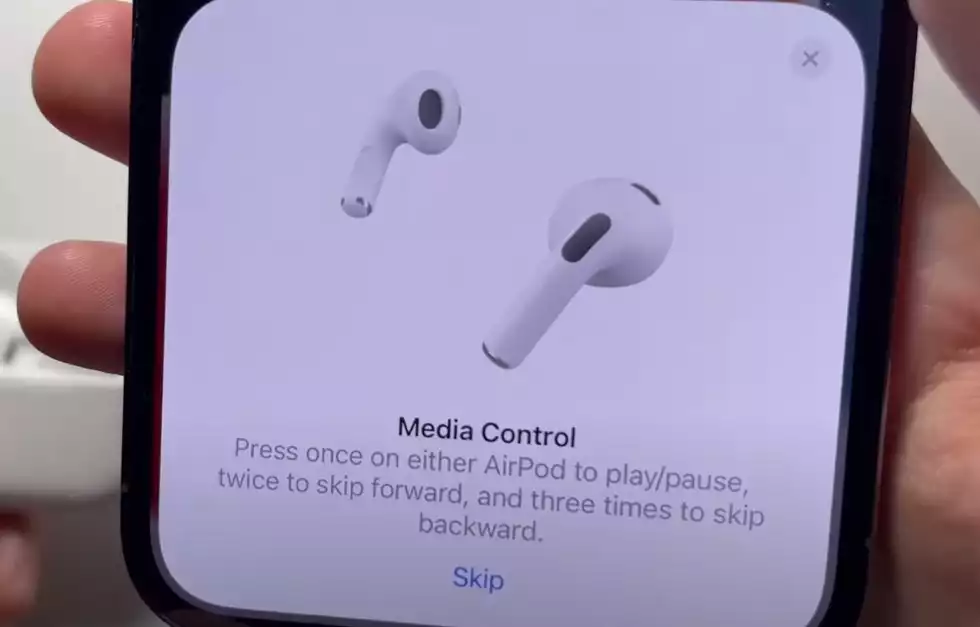
Bluetooth Connectivity
The first thing to check is the Bluetooth connectivity between your AirPods and your device. Make sure that Bluetooth is turned on, and that your AirPods are properly paired with your device. If you’re using an iPhone, iPad, or Mac, you can check the Bluetooth connection by going to
Settings > Bluetooth and make sure that your AirPods are listed as a connected device.
If your AirPods are connected but still not producing sound, try disconnecting and reconnecting them. You can do this by going to the Bluetooth settings on your device, selecting your AirPods, and then clicking “Forget this Device.” After you’ve done this, put your AirPods back in their case and then take them out again to reconnect.
Device Compatibility
Another potential issue could be device compatibility. While AirPods are designed to work seamlessly with Apple devices, they can also be used with other devices that support Bluetooth connectivity. However, some features may not work as well or at all on non-Apple devices.
If you’re using AirPods with a non-Apple device, make sure that your device is compatible with AirPods. Some Android devices may require additional setup or configuration to work properly with AirPods. Additionally, make sure that your AirPods are fully charged and that they’re within range of your device.
Troubleshooting Steps
If you’re experiencing issues with your AirPods connected but no sound, there are several troubleshooting steps you can take to resolve the problem. Here are some of the most effective solutions:
Restarting Devices
One of the first things you should try is restarting the devices that you’re using with your AirPods. This includes your iPhone, iPad, Mac, or any other device that you’re using to connect to your AirPods. Simply turn off the device and turn it back on again after a few seconds.

Resetting AirPods
If restarting your devices doesn’t work, you can try resetting your AirPods. To do this, put both AirPods back in the charging case, and press and hold the button on the back of the case for at least 15 seconds until the LED light on the front of the case flashes amber. Then, reconnect your AirPods to your device and see if the sound issue has been resolved.
Adjusting Settings
Another possible solution is to adjust the settings on your device. For example, on an iPhone or iPad, go to Settings > Bluetooth, tap the “i” icon next to your AirPods, and make sure that “Automatic Ear Detection” is turned on. You can also try adjusting the volume limit or the balance settings to see if that helps.
Updating Software
If none of the above solutions works, it’s possible that your AirPods or the device you’re using them with need a software update. For AirPods, make sure that you have the latest firmware version installed. For your device, check for any available operating system or Windows updates.
By following these troubleshooting steps, you should be able to resolve the issue of your AirPods being connected but having no sound.
Inspecting Airpods Hardware
If your AirPods are connected but there is no sound, it could be a hardware issue. In this section, we will cover some basic steps to inspect the hardware of your AirPods.
Cleaning Airpods
One of the most common reasons for no sound in AirPods is earwax build-up. Cleaning your AirPods regularly can help prevent this issue. Here are some steps to clean your AirPods:
- Use a soft, dry cloth to wipe the exterior of your AirPods and the charging case.
- Use a dry cotton swab to clean the speaker mesh of your AirPods. Do not use any liquid or cleaning agents.
- If there is earwax build-up, gently remove it with a dry cotton swab. Be careful not to push the earwax further into the speaker mesh.
Regular cleaning can help prevent earwax build-up and ensure that your AirPods are working properly.
Checking Battery
Another reason for no sound in AirPods could be a low battery. Here are some steps to check the battery status of your AirPods:
- Open the charging case with your AirPods inside.
- On your iPhone, go to the Home screen and swipe down from the top right corner to access the Control Center.
- Look for the Batteries widget. If you don’t see it, tap Edit at the bottom of the Control Center and add the Batteries widget.
- Check the battery status of your AirPods and the charging case. If the battery is low, charge your AirPods using the charging case.
Checking the battery status regularly can help prevent your AirPods from running out of battery and ensure that they are working properly.
Inspecting the hardware of your AirPods regularly can help prevent issues like earwax build-up and low battery. If you have tried these steps and still experience no sound in your AirPods, it may be a software issue. Update your device’s OS to the latest version, this will definitely fix your issue.
Frequently Asked Questions
Why are my AirPods connected but not playing any sound?
If your AirPods are connected but not playing any sound, there could be a few reasons why. First, make sure that your AirPods are properly connected to your device. If they are not, try disconnecting and reconnecting them. If they are still not playing sound, try resetting your AirPods by putting them back in the case and holding the button on the back until the light flashes.
How do I troubleshoot AirPods that say they’re connected but no sound is coming out?
If your AirPods say they’re connected but no sound is coming out, there are a few things you can try. First, make sure that your AirPods are properly connected to your device. If they are not, try disconnecting and reconnecting them. If they are still not playing sound, try resetting your AirPods by putting them back in the case and holding the button on the back until the light flashes.
What should I do if my AirPods are connected but sound is coming from my phone instead?
If your AirPods are connected but sound is coming from your phone instead, there are a few things you can try. First, make sure that your AirPods are properly connected to your device. If they are not, try disconnecting and reconnecting them. If they are still not playing sound, try resetting your AirPods by putting them back in the case and holding the button on the back until the light flashes.
How do I select AirPods as the audio device on my iPhone?
To select AirPods as the audio device on your iPhone, follow these steps:
- Open the Control Center on your iPhone.
- Press and hold the audio card in the top-right corner of the Control Center.
- Tap the AirPlay button.
- Select your AirPods from the list of available devices.
If your AirPods are not showing up in the list of available devices, make sure that they are properly connected to your device. If they are not, try disconnecting and reconnecting them.

